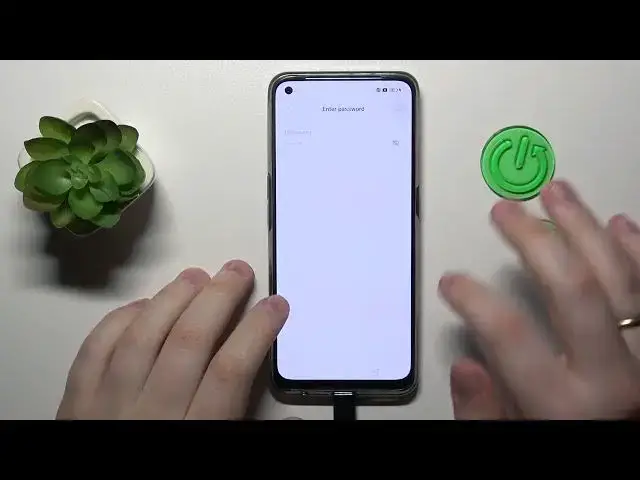0:00
Hello everybody, we are glad to welcome you on a hard G-seid info YouTube channel
0:04
and today I would like to demonstrate that you can reset Real Me Phone
0:13
So, today we'll show how you can do that through the phone settings. You can also do that by entering the Recovery menu, but well, as I've already mentioned today
0:21
we'll only stop on one of the ways. So first of all, you will need to launch settings, onwards enter the system settings category
0:29
in here, scroll the page all the way down, go for the backup and reset section
0:33
at the following page, tap at the reset phone, erase all data, erase data
0:40
Then confirm your decision twice, but tap in the erase data option
0:45
from the pop-up window that you will get, and now our device gets formatted
0:51
To put it in other words, basically, hard or master or factory resetting your device
0:56
leads to not only restoring all default settings and preferences, but also it erases and, well, deletes or removes all the data that you have stored
1:09
at the phone internal storage. Or, like, to put it in more general terms
1:17
it will remove all photos, videos, files, songs, audio files, whatever is that, documents
1:24
that you have stored at the internal phone memory or internal storages I've already mentioned
1:31
So now we are waiting for the device to reset itself to format all its data and restore all settings and preferences And after that we will be greeted with the system setup so basically we will get the fair system and we get an opportunity to
1:49
set it up from scratch i will also lead you through this process as well since it is not complicated
1:57
at all already so here is the start of the setup. In here you will need to first choose the language, then region, onwards
2:20
You've got to accept the terms and conditions. Only the first two are actually necessary
2:27
or mandatory. All others are optional and I would recommend that you do not accept those, if you are
2:34
concerned about your privacy and do not want for the system to send any check-in
2:39
tracking data to the real-me. Then in here you have a chance to connect to the Wi-Fi network
3:04
Also, apparently something went wrong. Yep so connection failed Yep I haven done 30 right Wi password that not a big deal at all I will do that now
3:26
Then, well, we will need to wait for a little bit for the system to check for any pending or available updates
3:33
to be installed, or the updates that are due. In here, you can't
4:14
the data from your previous device if you will have such data or you can just skip the step
4:19
if you're not interested. Here, if you are not interested
4:42
If you are ready to sign into your Google account, you can absolutely do that
4:49
But you can also skip the step as well and log into the Google account later on In here you got to choose the default search engine that you would like to go with And then you can either continue the setup and configure some optional stuff for example
5:11
Google Assistant, but you can also finish the setup now and do those things later if you
5:21
are planned to. So as you can see, we can set up Google Assistant over here, the screen lock method
5:31
Google Pay, as well as you can set some wallpapers, add additional Google or other email
5:40
accounts, review additional apps, everything from the aforementioned list you can absolutely skip
5:48
And finally, just choose what navigation type you would like. more, I mean, suits your needs best or that you like better
5:58
So in my case, that's gestures, but you can absolutely go for the three digital buttons over here
6:03
You can also learn those gestures. Then choose if you would like for your system to be updated overnight
6:09
So it will not interrupt with any of your, well, day activity
6:14
and will update itself automatically when you slip, sleep. And well, here you have it
6:20
all freshly set up new system. So, that will be it for this video guys
6:27
Thanks for watching and bye bye