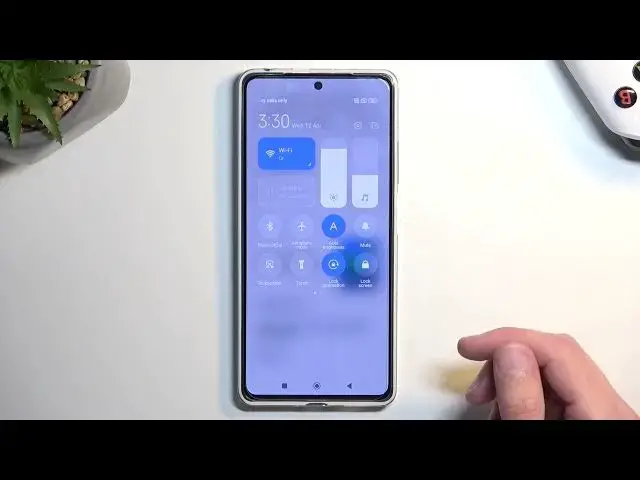0:00
Welcome. And for that means a Redemy Node 12 Pro and today I'll show you a couple tweaks and the
0:05
tricks you can do on this phone. So starting off we're going to open up settings and from here we're going to navigate to
0:16
display right over here and we have two, well a couple options I think in here. Number one will
0:22
be the light and dark mode not really the actual like switch but the option below that which
0:27
is the schedule dark mode. Now this will allow you to have it set so it automatically switches between light and dark mode based on the time
0:34
of day or if you select custom based on your specific time preference
0:41
Moving on to the next option it's going to be the showing the notification icons right here
0:46
the specific ones right over there. Now as you can see I have a couple notifications visible
0:50
right here and obviously some in the status bar. So I can actually hide them if I don't want
0:56
them which I personally don't I prefer a more clean a look on my device which might not
1:02
be the most like best kind of choice considering it might remove some information but
1:07
that's really what I prefer myself so for everybody who's interested in that all
1:12
you need to do is navigate into the control center right here notifications and
1:17
control center we gonna select status bar and you have the show notification icons when you disable this as you can see it hides them not only hides the notifications it won hide the
1:31
tagles which you have selected right here so as an example NFC is still showing up
1:37
because it is enabled in here and as far as I know there is no way to actually
1:43
hide those now moving on to the next option which is also under the notification that's
1:48
control center, it's going to be the style, as they call it
1:55
So at one point you probably realized that your notifications and your taggles got separated
2:02
So you swipe from right side to access your toggles and from the left side you have your notifications
2:10
Now I personally despise this. So if you want to get back the typical old one when you have both notifications and
2:18
toggles in the same place, you can do so from here by navigating into the..
2:23
And there we go, Control Center Style, and select Old Version. And now you swipe down from any point, any side, and it will always give you the same thing
2:39
which is toggles and notifications together which like I said this is what I prefer it a little bit in my opinion better Now moving on to next one it the system navigation
2:54
I've been using buttons for this video, but I do personally prefer the gesture navigation
3:01
So if you want to enable those, simply navigate two additional settings
3:06
From here we're looking for... It's going to be full screen display, the blue text at the bottom right here, and you have
3:19
gestures as an option right here. Now when enabling them it asks me if I want to learn them
3:25
I don't, I already know how to use them, but if you have never used them before, I do highly
3:30
recommend to go through the guide. Now there is another option right here associated with the gestures, which is hide full
3:38
screen indicator, not now, which simply just removes this bar from the
3:43
bottom as you can see otherwise it's visible if you turn that on it hides it and
3:49
gives you a significantly cleaner look to your device as you can obviously see
3:53
the gestures will work exactly as they did before and just won't show you
3:58
that bar at the bottom so you swipe up and hold to go to recent swipe up quickly
4:03
to basically go home and swipe from either side as you can see to go back so there we go And moving on to the last thing it the sidebar which just gives a little bit more versatility It kind of like a copy to
4:22
what Samsung has on their devices. So to enable that, we're going to navigate into our
4:27
settings and then additional settings. And I'm going to select floating windows right here
4:37
and sidebar. You can toggle it on from here. And it adds this bar
4:42
So you can swipe up on it and it gives you a bunch of applications in here
4:47
Well, those are a lot of apps here. You can add more or customize it
4:57
So you can add applications into here. For some reason it's only showing one app, which is a little bit odd
5:04
It could be that it's right now just showing used apps, or like recently used up, so that's why
5:12
But when you add them, I expect that it's going to replace them. So there we go
5:18
So, with that being said, if you found this very helpful, don't forget to hit like, subscribe, and thanks for watching