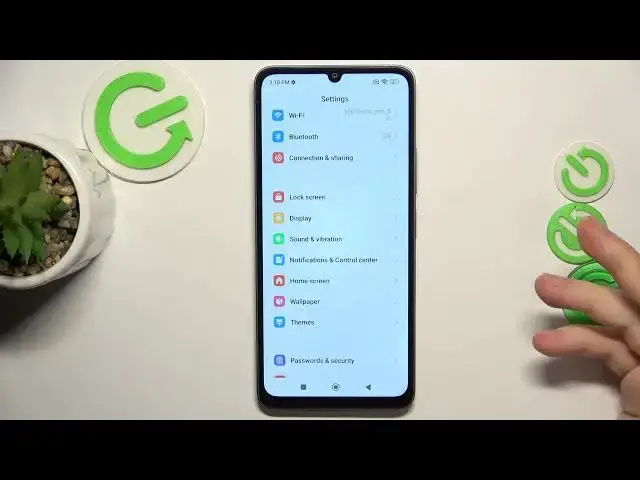0:00
This is Xiaomi Redmi 13R and today I would like to share a few useful tricks and tips for this device
0:11
So to start I will show how you can increase or decrease respectively your screen refresh rate
0:17
So go into settings, display, refresh rate. Here make sure to select the custom and that's how you select what refresh rate your display has
0:29
As you can already see from this convenient preview animation, the more, the higher refresh rate you set, the smoother everything gets
0:40
So all the animations, all interface visual is getting smoother since more refresh rate means your screen will update itself more often within a single second
0:53
This way you'll get smoother visual experience with your phone. But at the same time keep in mind that higher refresh rate consumes more power, so your device will be less battery efficient
1:11
So you do you. You can set your own priorities whether you are more interested in having prolonged battery life or the additional smoothness is something you would be interested in
1:23
That's up to you. Up for you to decide. Or if you do not want to manually change it and think about which refresh rate value I should set, you can just set it to default
1:34
which means that the system will automatically change between those values in accordance with usage scenarios that it will learn from you
1:44
So the next option that I wanted to show today is called memory extension
1:50
This feature allows you to increase the amount of RAM you have available to you
1:54
improving the system performance, allowing you to multitask better and more efficiently by being able to have more background running apps
2:04
So in order to manage and enable and we'll just configure this option, you'll need to go into settings, then additional settings
2:11
Here open the memory extension. Now select the amount of additional RAM gigabytes you would like to get and simply reboot your device so those changes will be applied
2:20
I will not do that now, but if you would like for this option to take effect, make sure to reboot your phone
2:27
Another cool option that I wanted to share with you today is the fact that on this phone you can customize the sound through the graphic equalizer feature
2:36
In order to access it, go into settings, then sound and vibration, then sound effects, graphic equalizer
2:47
Here not only you can select one of the nine presets that are shown here, but each of those presets you can customize and configure to meet your respective preferences
2:58
And, well, just overall listen to audio the way you want and, well, hear the audio the way you want to hear it
3:10
And the final feature or option that I wanted to share with you in today's video is located in the status bar or notification control center category of settings
3:23
And here open the status bar. It's this small option that is called show connection speed
3:29
And once enabled, it will add this convenient indicator to your status bar and will always show your current internet or network connection speed
3:40
So if you would like to know at all times how fast is your internet connection or how many data you consume each second, that's it
3:50
So thanks for watching, thanks for your attention and bye-bye.