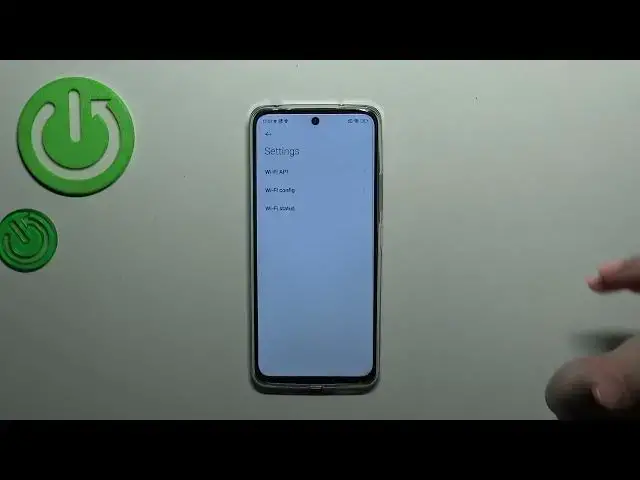0:00
Hi everyone, in front of me I've got a Redmi 12 and let me share with you how to use secret codes on this device
0:09
First of all we have to open the dialer as it is the place where we can enter all of those codes and before we will start just a quick disclaimer
0:16
I highly recommend to enter, to visit our website which is linked down in the description box because there we've got all of the secret codes listed
0:27
So you will be able to simply copy them and then paste them in the dialer
0:31
Alright, let's go back and let me show you the first code which will open the e-mail information
0:36
The code is asterisk pound 06 pound. And as you can see by this code we are provided with both e-mail numbers and also serial number attached to this device
0:47
Let's tap on OK and let me show you another code which will open the testing menu
0:51
And the code is asterisk pound asterisk pound 4636 pound asterisk pound asterisk
0:58
And as I said we are in the testing so here we can check the phone information and also Wi-Fi information
1:05
The phone information is divided between two different kind of categories or the sections because we've got two different SIM slots
1:13
So let me show you for example the first one and as you can see here you can check the e-mail number
1:20
For example the phone number, car network, data service, voice service etc
1:25
We can run ping test here and here we've got the results
1:29
I know that I do not have any information right here. It is because I do not have any SIM card inserted
1:35
What is more we can tap on the three dots icon and for example enable data connection or view fixed dialing numbers
1:42
Let's go back and let's enter the Wi-Fi information. Again we've got three categories so the API configuration and the status
1:49
Let me pick this one for example. Let's refresh the stats and as you can see we can check the information just like the network state SSID or network ID
1:59
We can also run ping test here. That will be all for this code so let me go back to the dialer and show you another code which will open the calendar information
2:08
It is asterisk pound asterisk pound 225 pound asterisk pound asterisk. Here we are in the calendar info
2:16
Unfortunately I forgot to add my Google account to the device but I can explain everything to you
2:22
Basically right here we've got the list of all the events we've got saved
2:27
For example we can check some family events, holidays in your country should also appear right here or events attached to your mail
2:35
This is the best place to check the events because here they are grouped into particular sections
2:41
Let's go back and let me show you another code which will open the diagnostics and it is provided by Google
2:48
It is asterisk pound asterisk pound 426 pound asterisk pound asterisk. As I said we are in the diagnostics so here we've got the server, host port, time connected, sometimes the sign-in level will also appear
3:02
Let's tap on events and here we've got some further details. After tapping on the three dots icon we can also show advanced view
3:09
Just tap on it, you will mark it as you can see and then tap on the status
3:13
Here we've got much more information so for example we can check the heartbeat, last bin or AHB algorithm
3:20
Let me go back to the dialer and let me show you the last code which will open the battery information and the charging information
3:28
The code for it is asterisk pound asterisk pound 6485 pound asterisk pound asterisk
3:39
As I said we are in the battery information so here you can check the exact level of the battery
3:45
If you've got any problems with your battery right here in the normal menu, in the normal system you can always enter this secret code
3:56
You can check whether there's something attached to it and the condition of it
4:03
As you can see mine is in the good condition. Alright, so that would be all. Thank you so much for watching
4:09
I hope that this video was helpful and if it was please hit the subscribe button and leave the thumbs up