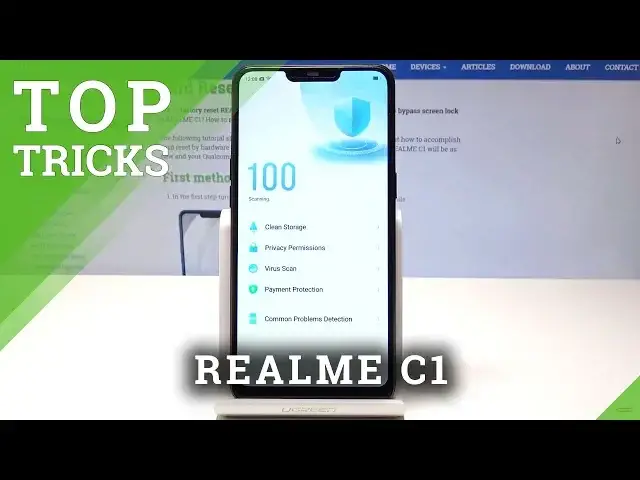0:00
I have real miss you and let me show you top tricks on the following device
0:09
So at the very beginning let's start by using the phone manager. So one of the most cool features, really powerful app
0:16
Let's choose here phone manager and here you can scan the phone
0:20
The phone is scanning itself right here and let's wait until the optimize button pops
0:24
up and you can just optimize the device just by using one touch optimization
0:29
Let's choose here optimize and as you can see here you can clean up memory, remove junk
0:33
files and use other optimization operation. Let's just choose one touch optimization
0:40
And that's it. You just speed up your phone. Let's tap done
0:45
And here you can also for example use virus scan and scan your device and make sure that
0:49
you don't have any viruses. All right, so tap done. Now let me show you the second trick
0:54
So let me show you the app split. So let's find here settings, scroll down, tap system apps, sorry, tap the app split right
1:03
here and as you can see here, let's make sure that you've got enabled this feature
1:07
Now you can swipe up with three fingers to split the screen as simple as that and you
1:12
can go back and un-split by using three fingers as well. So this is really cool feature
1:18
Now let's go for the third one. Let me show you the screen of gestures. Let's go back to settings
1:24
Tap smart and convenient. Let's choose here the gesture motion right here
1:29
Select screen of gestures and let's make sure that you've got enabled the screen of gestures
1:33
And for example, you can draw O to start camera, double tap to turn screen on or you can for
1:38
example draw V to turn on flashlight. So let me show you how it looks and how it works
1:44
Let's log your screen and let's draw V and you just turn on the flashlight as you can
1:48
see right here. All right, so this is really cool feature. All right, let me go back and let me show you the next trick
1:57
So let me show you the navigation keys. Let's go back here to smart and convenient, choose navigation keys
2:03
As you can see here, you can select your preferred key layout. You can switch those two keys and you can also use swipe up gesture navigation
2:12
So now you've got full screen and you can navigate just by using the special gestures
2:18
For example, you can swipe up to go back. Let me just show you
2:26
That's it. Tap settings and you can also use other gestures. For example, you can here swipe up from the middle to go to the home screen
2:38
You can swipe up and hold to view the recent tasks and you can also use other gestures
2:44
Let me use the following one and as you can see, I just can go back right here
2:49
If I do it from the middle, I just go to the home screen and it works that way
2:53
So if you would like to go back to previous version to the standard navigation, let's
3:00
choose the smart and convenient and select navigation keys and let me use the virtual
3:05
key navigation. So now let me show you the last trick. So the night shield
3:10
Let's go back to the display right here. You should find display and brightness and here you can find night shield
3:17
This is really cool feature because after turning on the night shield, you already use
3:22
the blue light. So all you need to do is use either enable now and now you can use the night shield
3:28
You can set up the color temperature, the display effect or you can use the scheduled
3:32
time so you can switch on automatically night shield, for example, from 10 p.m. to 7 a.m
3:38
That's it. Everything went well. Thank you for watching. Please subscribe our channel
3:42
And give us a thumbs up under the video