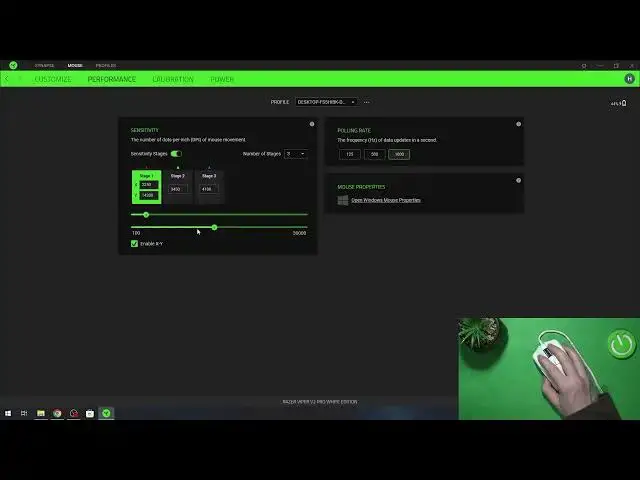0:00
Hello! In this video I want to show you a few settings that you need to change for your Razer Viper Vautu Pro
0:11
And to do this you need to get Razer Synapse app. You can check our previous video on how to download it
0:18
Now let's click on our mouse. Here select customize and first thing is to cycle up sensitivity stages using your
0:26
button on the mouse. It's this one right here or you can go for this one right here if you like
0:33
And it helps you to change DPI quickly without picking up your mouse and clicking on this button right here
0:41
And you can do it like that. So just click on the mouse button, then sensitivity and here
0:47
make sure to select cycle up sensitivity stages and click on save
0:51
Next thing is performance tab and right here you can adjust the sensitivity stages, DPI stages for your mouse
1:00
And I would go for 3 stages and nothing less or more
1:05
But it's your preference so you can go for anything here basically
1:11
So I'm using 3 stages to help me change between different stages of what I need to actually do right now
1:20
Make sure that this one is actually disabled as it's kind of garbage so your mouse moves in different patterns and it's not good
1:32
So I'm going to disable it. And yeah, I'm using something like that with DPI adjusted to your liking
1:41
Make sure that your polling rate is set to 1000. It gives you best refresh rate for your mouse
1:47
and it's no point to set it low. So just go right here in 1000
1:54
Next is mouse properties so you can open a Windows mouse properties
1:59
Here I'm always going for something like 6 in double click speed and also make sure that you go for pointer options
2:09
and yeah here go for the 6 and disable and chance pointer precision and click on apply
2:15
In calibration I wouldn't change anything honestly but if you have any mousepad from Razer you can configure it to your liking
2:26
It's a lot of options and I mean maybe not a lot of options but it never worked out for me well so just don't change anything here
2:36
In power you can adjust the power savings for your mouse so enter sleep mode in idle for different amount of minutes
2:45
and low power mode when wireless, enter low power mode if battery is below and here you can set specific percentage
2:53
And that's basically all of the settings I would suggest to change for your mouse
2:58
And that's it for this video. Hope you like it. Please consider subscribing to our channel, leave a like and a comment below
3:05
www.mytrendyphone.co.uk