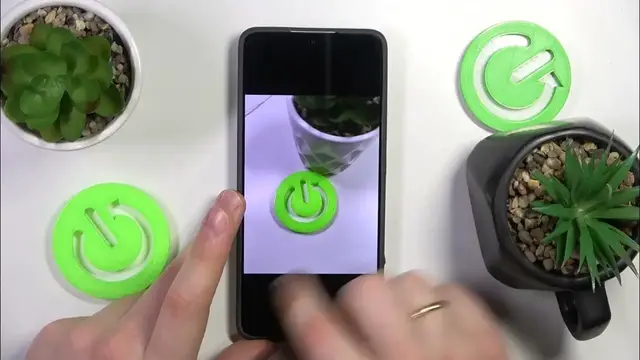0:00
This is Poco X6 Pro and today I would like to share a few useful parameters, options and features on this device
0:11
The first thing that I wanted to show you guys is called security and that is a very misleading name for an app
0:18
Since this tool, this toolbox is way more than just security. So if we were to launch it, you'll find that this little tool..
0:27
By the way, this is a built-in HyperOS app. Is it called HyperOS? Nowadays I think so
0:38
Let's check real quick. So Xiaomi HyperOS, so you get this app by default with the phone itself
0:44
So here you can clean your storage, perform a quick storage cleanup
0:49
So remove some immediate cache, locks and so on. You can also perform a security scan
0:55
So this app also doubles as the antivirus software that will always make sure that your system is not infected with any kind of malware, bloatware or some other malicious software in general
1:10
Then there is the battery preferences that you can access and change here
1:14
You can switch the battery between ultra-battery saver, saving mode and performance mode and everything in between
1:21
And do some other customizations and configurations as well. You might manage your blacklist here for phone calls obviously
1:30
Manage apps as well. And well, as you can see, it has way more features than it touches the eye at first
1:40
So here is the full list of options. Or rather should I say, a full list of tools
1:45
So another option that I wanted to share with you today, you'll need to find in the settings, display and brightness
1:52
Here look for the refresh rate. And by default it is set to the default mode, that is automatic mode, in which it automatically switches values between 60 and 120 Hz
2:06
But I recommend that you just set this refresh rate option to custom mode and then enable or increase the refresh rate all the way up to 120 Hz
2:15
Since the higher is your display refresh rate, the smoother is overall visual interface animation, as you can conveniently see from this preview animation here
2:27
Yes, it consumes more battery, the higher the refresh rate is. But I think that's a very good trade-off
2:35
A slight decrease in autonomy in exchange for very smooth visuals. Just overall great picture, beautiful picture
2:48
Next option that I wanted to reveal with you today, if you didn't know, this Pocophone has a lot of cool camera lenses
2:56
And if we were to launch the camera app and go into more modes, here you'll find the 64 megapixel mode
3:03
So before I actually take a picture in it to show you its specifications, let me take a photo in the regular photo mode
3:11
And then I will enable the 64 megapixel mode and take the same picture in it
3:17
Now let's compare the specifications. So here is the 64 megapixel photo
3:25
Here is just regular picture. So the regular picture, I don't want to share it now, I just want to see its information details
3:36
So here is its resolution, here is its file size and all the EXIF data specifications
3:43
And if we were to open the details for the second photo, you'll see that the resolution is increased almost twofold
3:51
The file size is increased almost fourfold. And overall you'll just get more quality, improved definition, improved resolution
4:02
The photo that has been taken in the high res or 64 megapixel camera mode also is going to preserve way more details
4:14
So if you would like to, after the photo is taken, you can zoom all the way in and see the smallest details, the smallest gross hairs
4:22
This little logo, that's by the way a 3D printed logo of our channel, as you could have guessed
4:29
So you see all those gross debris, trash, junk. So that's how good it is actually
4:38
And the final feature that I wanted to share with you today, this one is performance related
4:43
It really drastically helps you to speed up your phone, make your system work faster, be more productive
4:50
and just overall give you more performance-wise. And it's also a great feature for people who love to multitask, work on several apps simultaneously
5:03
It really helps. So this feature is called memory extension and it allows you to increase the amount of RAM you have or the amount of RAM that is available to you
5:11
So go into settings, additional settings, then memory extension. Here select the amount of additional random access memory gigabytes you would like to obtain
5:22
I'll go with the maximum value of 8. And next just reboot your phone so the changes will take effect
5:29
And well, that will be it guys. Not only for the last tip, but for this video in general
5:34
So thanks for watching, thanks for your time. If you have any suggestions, any questions at all, do not hesitate to leave them in the comment section below the video
5:42
But as for now, bye bye. Microsoft Mechanics www.microsoft.com