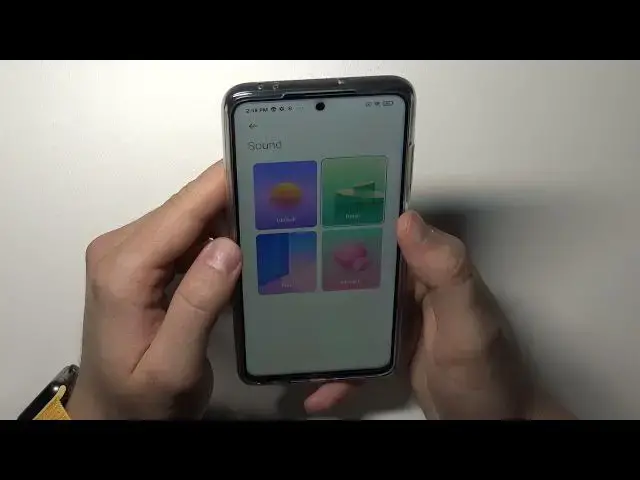0:00
Welcome, in front of me I have Xiaomi Poco X3 Pro and today I will show you a couple
0:11
tricks with your camera. So let's open the camera and at first we are going to focus on the settings that you can
0:16
find in this camera smartphone. Let's stop right here and go for the settings
0:22
And the first one, we can mark our photos. When you enable the watermark, tap on the device watermark, here you can customize it
0:30
So let's leave it like hard-reset.info and just take a look when you take a photo, just
0:35
like that. You have to take a look on the left upper corner, on the bottom corner and there we
0:42
got the mark that Poco X3 Pro can make by the hard-reset.info
0:48
So if you are posting photos on Instagram, it will be definitely worth to get it
0:53
Let's go back for the settings because here we got also very useful volume buttons function
0:59
We can use this as a volume, we can go for the zoom, shutter countdown and shutter normal
1:04
Let's go for the zoom and take a look how it works. When you grab your phone like that and use volume up or volume down button, you can smoothly
1:11
zoom to the objects, just like that. As you can see, it works really smooth
1:21
If you want to zoom out, you have to click and hold the volume down button
1:27
For me, it's much easier to use the volume button instead of pinching the screen like that
1:33
Okay, and I think it will be last option in the settings when you go here
1:40
Here we can go for customize general settings and we can change our shutter sound
1:46
As you can hear, so you have to decide which one you want to get
1:50
I think that the film is the best, so let's take a photo
1:57
Let's enable sound on the smartphone. Oh, wait, there's some kind of the game in there. Nevermind
2:06
Yeah, so take a photo. Okay, honestly, it doesn't work
2:18
What's up? Come on, what is going on here? Okay, we have to enable the shutter sound, my bad
2:26
Yeah, right now we can hear the shutter sound that we changed. Okay, right now let's focus on the most that we got here and the most interesting we can
2:34
find, of course, the dual video. So we can record video from the two lenses at the same time
2:42
We can go for the rear camera and the front camera. You can also switch it like that and you can resize, I mean you can make one of them smaller
2:53
or bigger, just like that. And if you want to record the video, we have to tap on this button and that's how we can
3:02
record the dual video on the Poco X3 Pro. When you're here, we can also find, I think that's the most useful option, the clone
3:12
So we have to put our smartphone into the horizontal mode like that and tap here
3:18
And we have to put here some kind of the subject. Let's grab this one
3:23
Okay, there it is. Smartphone cannot find it. Okay, right now I can catch it
3:33
Yeah, let's tap the shutter button. Okay, let's move it here
3:44
And another time, bang. And just take a look what we get here
3:54
As you can see, we can easily clone objects on the photo
4:00
And basically that's it. Other modes you probably know about. Poco X3 Pro, video, photo, portrait or standard like night, slow motion, time lapse or just documents
4:12
So I'm not going to talk about that because it's very, very common
4:16
So if you find this video helpful, remember to like, comment and subscribe to our channel