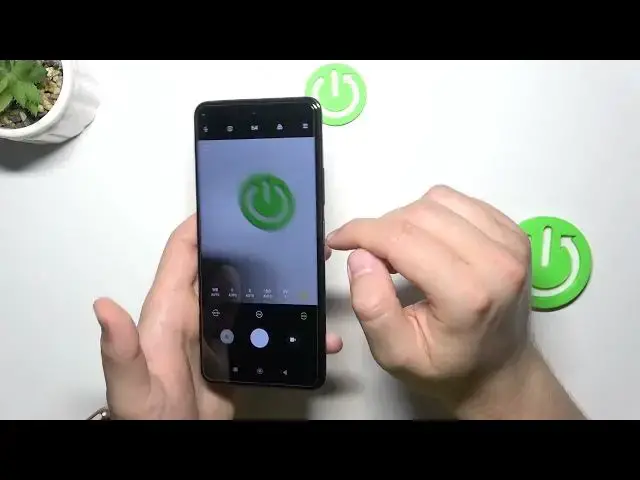0:00
Hello, in this video I'm going to show you how you can use camera pro mode on the Poco X3 GT
0:09
To open the pro mode you have to go to the left side, where we can find the pro mode
0:16
And first of all I will recommend you to hit this information icon in the left upper corner of your preview
0:22
And right here you can find the base information about each parameter that you can adjust manually or automatically in this camera pro mode
0:33
So next I'm going to show you how you can adjust these parameters. Let's start from the left side, from the white balance
0:40
As you can see right here we can find 4 default setups and also manual slider
0:50
To adjust this parameter automatically you have to click on this A icon
0:54
And it goes to every parameter that we have right here, only the exposure compensation is the only parameter that you can only adjust manually
1:02
As you can see we cannot find here this automatic adjustment. Right now we can go for the focus range
1:17
The next one is the shutter speed. And in this phone you can set it even for the 30 seconds
1:28
Next we can find ISO level. That was the exposure compensation that I just showed you few moments ago
1:41
And here we can switch between the lenses, so we are right now on the wide lens
1:45
We can also go to the ultra wide lens or macro lens
1:50
When you go for the upper bar, only top right here, we can change camera aspect ratio
1:58
It's always the best to stay with the default 3x4 to get the best quality of the photos
2:03
We can also add shutter delay between 3, 5 or 10 seconds
2:07
We can also change the photo format by tapping right here. We can also add some grid lines
2:14
As you can see right now the lines appears on the screen
2:18
And they help us basically to take better composition on the photos
2:22
We are also able to show the focus peaking on the screen
2:34
So that's this function. And also we can do the same with the exposure verification
2:41
So take a look how it works. When you tap right here, we can also change color and temperature
2:49
by moving our finger between these filters presets. When you click right here, we can also take 64 Ultra HD resolution photos
3:02
And by tapping right here, we can also change the exposure. And we can also change the exposure setting
3:10
When you click right here, we can also take 64 Ultra HD resolution photos
3:14
And by tapping right here, we are also able to change matrix mattering
3:18
And at the left upper corner, we can find the flashlight. So yeah, that's all for the camera promote on the Poco X3 GT