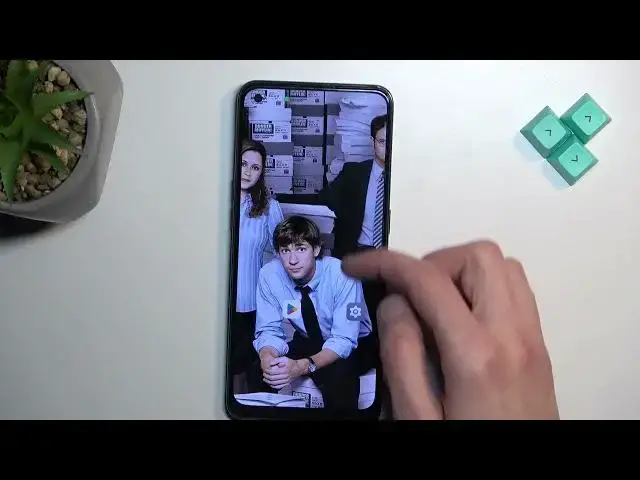0:00
Welcome, in front of me is a Oppo Reno 8T and today I'll show you a couple tweaks and tricks for this phone
0:12
Now starting straight off we're gonna navigate into our settings and we're gonna begin with the
0:19
Display and brightness where we'll find a couple different things. So number one, we have the light and dark mode
0:23
I believe you actually might have this show up throughout the setup process, but
0:28
That doesn't really matter because what you don't have throughout the setup process most certainly is the schedule mode for it
0:34
When you navigate here, you can enable this and then you can have two options either sunset to sunrise or custom
0:40
Custom obviously will allow you to precisely select what hour it switches between light and dark mode
0:45
And that's basically precisely what it will do, switch between those two modes So during the daytime, you can have it in light mode, which arguably will be easier to see during like sunlight
0:55
While during the nighttime you're not gonna be getting flashbanged by your own device anymore Now moving on a little bit lower. We'll have the color enhancements or video enhancements right here
1:05
So video color enhancements when you click on it as you can see it gives you just a quick preview of how it affects it
1:11
But basically what it does is brightens up the image Makes it just a little bit more colorful and more visually appealing
1:19
Obviously I can enable this and this will apply to supported apps as you can see so you can tap right here to view which apps are supported and
1:30
As you can see there is a decent list of them it also supports things like Amazon Prime
1:36
Probably Netflix as well and so on So, let me go now going back we will also have a refresh rate right here screen refresh rate
1:46
We have two modes we have the 90 and 60 and for some reason this is not including like smart one
1:53
Where it would switch between those two when the screen doesn't need to be running at 90
1:59
So here I would recommend either going for for battery saving which in this case you want to select standard or
2:06
If you want the smoothness and don't really care about your battery then stick with the 90
2:12
But like I said generally for battery Saving purposes you will most certainly want to stick with the 60 Hertz, which will give you a better battery life in general
2:23
Now moving on to a next option it's going to be the icon pull down
2:29
Feature now it does kind of sound Stupid to be honest. So let's navigate it to the home screen and lock screen and when I click on it
2:38
I can pull down gesture it gives you a quick just animation on how this works
2:43
Which obviously it just gives you a visual visually better Explanation on what this does rather than the name of it. So when enabled you can then
2:54
not get to your Home screen and as you can see you have more apps
2:59
You can swipe down on one of them or swipe up actually and it will minimize all the apps on your home screen
3:05
So you can quickly access them with one finger or one hand more precisely
3:10
So holding this I won't need to reach all the way here doing this hand gymnastic. I can just do this
3:16
And voila easy to reach basically any application Now going back into the settings
3:26
We have one more thing that I want to show here and this will be the swipe down on home screen
3:31
So this is somewhere in here as well Real by default it is set to shelf
3:39
Which just to kind of showcase this this yes, whatever this is the shelf
3:46
Actually, let's agree so I can actually showcase this whatever cool allow There we go, that's our shelf
3:54
but if we want we can select it to be a search or
4:01
Notification. So I'm gonna go with the notifications That's just personally what I prefer when swiping down and when you do so obviously just swipes on your entire notification panel with all the toggles
4:11
and notifications Personally, I do prefer this over any other function. So I kind of wanted to include this
4:19
Now with this being said if you found this very helpful, don't forget to hit like subscribe and thanks for watching