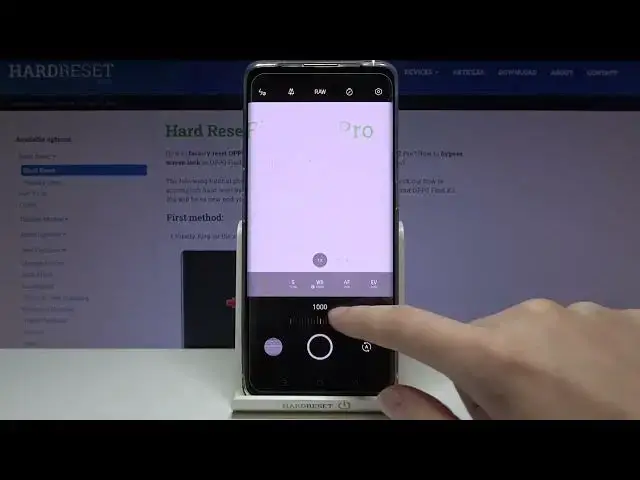0:00
Welcome here I've got Oppo Find X2 Pro and I'm going to show you how to use the camera pro mode at this device
0:10
So at first we have to tap on a camera button to open it and for now we are in the standard photo mode
0:16
Let's change it by using this settings bar and just simply going to the right to more
0:21
Here we have access to other mouse of this camera with the Pro mode, call it also as an expert
0:26
So let's tap here. And here we are, this mode gives us possibilities to choose some shooting parameters by ourselves
0:33
This is useful when we want to learn photographic skills or making experiments with photography
0:39
So let me start by using this settings bar. Let's go from the right
0:43
The first one button here gives us access to the slider and we can manage here the exposure compensation of our picture
0:51
So by going to the right we can make it more bright
0:55
As you can see, by going to the left, we can see. By going to the left we can make it more dark
0:59
This is the light managing. At the center we have zero and zero parameters so we can go back to the auto-exposure compensation easily
1:08
Let's move to the second button, the focusing. We are on a f from autofocus
1:13
By using this slider we can change this to mf, manual one
1:18
And this is how to use this. Of course to go back to autofocus we have no problem Here we get to tap on this A letter button Now we are again on AF Let tap to the center to white balance button Here we can manage the temperature of our picture in Kelvin degrees
1:36
By using the slider and going to the left we can make our picture more cold, more blue
1:42
By going to the right we can make it more warm, more orange
1:46
So this is kind of balance between the blue and the orange light, the warm and cold light
1:52
tones of our picture. To go back to auto white balance we have to tap again on this
1:57
a letter button from the right. Now let's move to the next one option the shooter
2:02
speed. Here we can manage the time of taking picture by going to the left we can make
2:08
it much shorter from 1 and 8,000 of second and this should be definitely better to objects
2:14
for example that are in move to frozen them adds our picture with a good light
2:19
By going to the right on the side there we can make our time much longer and the longest here is 32 seconds and this should be definitely better to objects that are stable
2:30
Of course we can easily go back to auto shooter speed. We have to simply tap on a letter button from the right again
2:38
And now let's move to the next one. Option the iso here we can manage the camera sensitivity to light
2:46
We can make it less sensitive from one. by going to the right we can make it more sensitive to 6 of it So this is really a wide spectrum like this kind of camera like in the professional one
3:01
Of course we can easily go back to auto ISO by tapping on the A letter button again
3:07
And I want to show you that these two buttons, the ISO and the shooter speed together
3:11
are kind of explorer compensation. So kind of this kind parameter. So here we can also manage that
3:19
the light of our picture if we use this correctly. And in this case when we slide on exposure compensation
3:29
these two are not needed, so they automatically go back to the auto settings
3:36
But if we use at the first place the exposure compensation and then the shooter speed and the ISO we can manage all of these parameters
3:48
So this is kind of a really weird thing here. But remember about that if you want to use this
3:58
And now let's move to this settings bar. I want to show you two parameters here
4:03
The first one is this button, the second from the left. Here we can manage the lenses of this camera
4:09
So we get access to the white angle lens. At the center we have the standard lens
4:16
And from the right we have the right we have the telescopic lens so I don really have good conditions to show you how it works but it should gives us the really close view to our subject let stay
4:32
now on the standard and move to the center the second button I want to show you here
4:37
the RAF format I just want that we can turn it on here and turn it off so the
4:43
Rath is used by professional photographers to saving more details at the picture and more quality to post-product them in graphic programs after taking it
4:54
So this is really pro-fing also. You don't have to use here the JPEC, you can turn on or turn off the graph here
5:04
And this is how to use the settings. Now let me change them to take the picture
5:09
So let me start with exposure compensation a little bit brighter than focusing maybe let's stay on the auto, the white balance a little bit
5:17
warmer and the shooter speed maybe here the isa here. To see the photo let's move to the left to this button that follows us straight to the gallery
5:30
and this is how it looks like. I suggest you to making experiments with all of that and just
5:36
have a good fun. Thanks for watching subscribe by our channel and leave the thumbs up