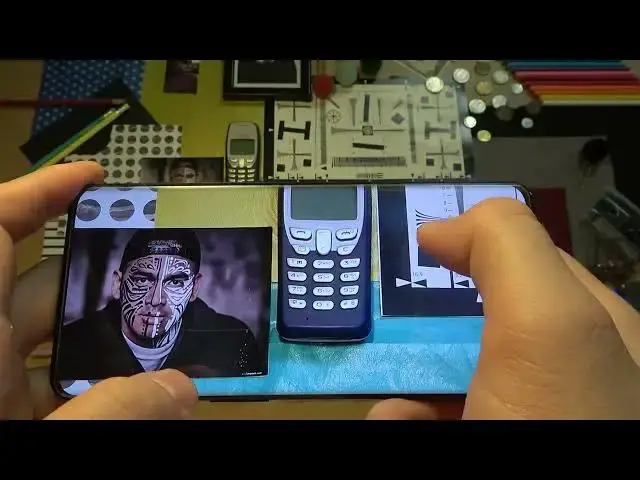0:00
Welcome today I am with One Plus 10 Pro and I want to show you
0:10
camera features camera hidden modes and other stuff So at the first we are going to start from the photo mode and right here we can find a couple of the useful options
0:20
The first one you can just simply tap on the screen and when this sun icon shows on the screen you can just decrease or increase brightness level take a look
0:29
level take a look by moving this the Sun icon just like that and when you click
0:35
also on this log you will stay with the focus to unlock just click another
0:43
time on the screen and that's that's it and to adjust the automatically brightness level
0:48
just tap on the screen once take look that's how it works okay so another option
0:54
when you click and hold the shutter you can start recording video
0:59
When you move this shutter to the lock, like that, and release, it will stay on the video mode and right now you don't have to hold this button anymore
1:10
And right now you are able, for example, to take photos while recording. You can post video by tapping here, play, and of course change lenses
1:21
Just like that. To finish, click in display. when you find the volume buttons
1:29
they are right here in this place I hope that you can see them right now
1:34
in this place so when you press the volume up you can just take photo and volume down the same As you can see it works really good
1:47
Another option that we can find right here. Now we can tap on this small icon and then we can switch to the filters
1:54
And as you can see right now, the filters appears right here
1:58
We got a few different presets. As you can see, they change all the corollors and temperature also a little bit
2:04
bit. So for example, if you want to take photo with this mode, just select, click on the shutter
2:11
enter this. To go back for the normal one, just select original and tap outside the preview
2:19
on the screen. Okay, and right now if you want to get better quality on your photos, you
2:23
can definitely click right here and enable the high mode. Right now, our phone switches the
2:28
48 megapixel mode. And let's take photo. Right now let's check preview. How is it
2:34
looks right now we can just focus for example on this phone keyboard not bad
2:40
actually looks good but for the last few days I tested the
2:47
Xiaomi 12 series and even the the cheapest phone from the series the
2:53
the shami 12x take better photos in this high quality mode but the follow looks
2:59
not that bad definitely better than without this mode right now we can simply
3:04
go for the settings so we have to top in this place and as you can see we can enable camera timer
3:10
for 3 or 10 seconds when you select one of the option and click on the shutter after this time
3:17
the photo will be taken right now let turn it off and go for the main settings As you can see here we are We can also find here a few useful options
3:28
For example, we can enable grid lines. Next we can scroll down and we can go for the sharing methods
3:35
when you can find option tap to capture. So right now when we enable this option
3:39
and by the way there are the grid lines on the screen. You can just tap on the screen to take photo
3:45
You don't have to reach for this bottom shutter. You can just simply click on the screen
3:50
So it will be useful for you. For example, in the situation when you cannot use your second hand like that
3:59
It works also in this mode. Okay, right now let me just turn it off
4:09
And as you know, we can click and hold the shutter button to record video, but also we can take serious of the photo
4:14
so we have to switch to take the bear's shot and take a look right now how it works
4:21
as you can see we can take series of 20 photos right now when you click and hold the volume
4:27
button it also works so it applies on the shutter and the volume buttons at the same time okay
4:35
we can keep scrolling and right here we can also change a volume button function
4:40
currently set up on the shutter but we can use them as a zoom feature and
4:44
Take a look how great it works so let's press volume up to zoom in
4:49
As you can see we can zoom to the 30 times and actually this zoom looks really good very sharp
5:08
that's nice to the amount of course press the volume down button and when you are in the zoom feature
5:16
when you click on the selected lens you got more presets you can go for the 1x 3.3 510 and also we got
5:27
this slider. With this slider you can simply adjust the zoom feature and actually the zoom is very
5:35
clear, very good looking, that's nice I'm surprised about the zoom quality in this phone. Okay so right
5:44
now we can go for the additional modes so we have to go right here for the more top and for
5:49
example I want to show you this this option called the 150 take look
5:57
How wide is this lens? That looks really crazy. And there is no way to take this kind of the photo with the normal lens
6:07
Let's make a small comparison, take a look. Okay, so honestly that's all for the One Plus 10 Pro
6:18
I hope that this features, hidden modes and other stuff will help you while taking photos or videos in this phone
6:26
videos in this phone if you find this video helpful remember to love a like comment and subscribe