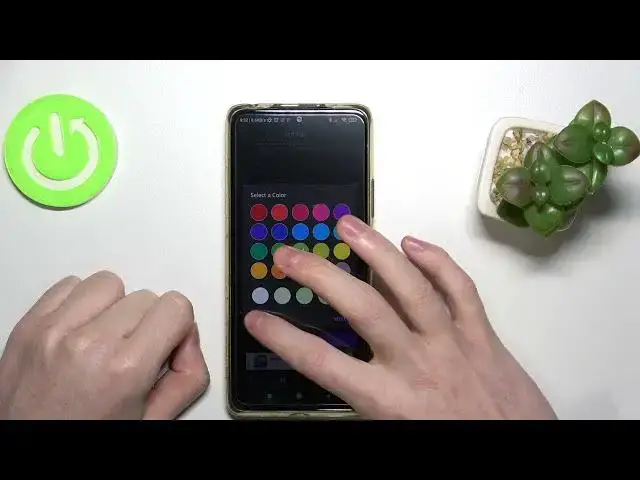0:00
Hello, in this video I'm going to show you how to set up your Notify Body app on Android
0:12
So to do this you'll need to get the app opened. Now go to your settings like this and from here you have all of the settings
0:21
For example, enable disable lead. It's one of the most important settings so we're going to keep that on
0:28
We can change the lead animation. and time and it's in second so we're going to change it for example to one and what it does it tells you
0:40
the time taking for let to complete one blink so if we change that to one it will just not blink for
0:48
one second and then blink and blink interval time after which let blinks again so after the initial blink
0:57
you can set the time here in seconds for how long it will just blink and repeat
1:04
blink and repeat for example here we're going to set it to one second
1:07
stop timer in minutes if you change that to any minutes what it does basically is you get the notification
1:19
and it will be your lead here will be visible for this specific time
1:27
So we going to change that to one minute for example Start delay The time after which lead starts after receiving notifications
1:39
So you can change that in seconds. And what it does is after you get notification
1:46
the lead will be visible in, for example, one second, because I want it instantly
1:52
Force enable notify body. Make sure that's on because it's useful to have
1:56
disable for silent notification lead won't light up for unimportant notifications you can enable that if you don't want
2:04
some of their notifications to come in burn in protection I would suggest leaving
2:10
leaving that on because if the lead keeps lighting up in one part of the screen it might get burned out
2:17
so just make that enabled movement magnitude higher values leds to more movement of lead
2:25
you can change that to whatever you want for example to notify for missed calls
2:33
it will notify you the lead will show up if the phone call
2:38
was made and you didn't answer so if you enable that and if you disable it won't show up so I'm actually going to leave that
2:45
and enabled stop while in do not disturb mode you can actually enable that to make
2:54
let not appear when you're in do not disturb mode. So basically it's what it says
3:01
I going to leave that on Medium battery limit It actually changes the lead settings to turn off or on while your battery percentage is at this
3:14
So I'm going to change that to actually zero. Show charging indicator
3:22
You can enable that and while you'll be in the lead, while you be in the offline screen
3:29
it will show your charging indicator. So I'm going to do this on 30, changing color
3:39
charged is green, and the fully charged is like this. Down time
3:47
Lead won't notify you in between the given time, so you can enable the sleep mode
3:52
If you're sleeping, you can just disable the lead. Double tap to turn on screen
3:57
If you double tap the screen, will just unlock. You can also do it
4:03
with a fingerprint. I'm going to enable that. Show individual LEDs. Show separate LEDs for
4:09
separate notifications. I'm going to enable that. And enable pocket mode. Pocket mode
4:15
prevents to show lead when the phone is in your pocket. You can
4:19
enable that to save some battery charge because when your phone will be in your pocket
4:24
you won't get the notifications and the lead lighting up. Show up icons as led You can enable that and then you see on the screen when you get Notification for example from Instagram you get the Instagram icon on the screen So that really nice to have I going to enable that
4:44
Extract lead color from the icon itself. So it will change the color depending on the icon
4:50
I'm going to leave that off. Position and lead size. You can change the position like this
4:56
And let's size. Wait, let me position it like this right here
5:02
and let's size by numbers so if you set it to one it's barely visible if you set it to two it's really small
5:09
and yeah it basically works like that i'm going to leave that to 300 because i want this to be big like this
5:16
and then make sure just enable save and return the next thing is auto brightness you can enable that
5:23
and it will just adjust the brightness automatically or do it manually if you disable it like this
5:28
let shape you can change the lead shape but this function is premium so some of the functions I shown might be the premium
5:39
so just keep that in mind that you will need to pay or watch the ad to get it and for
5:46
just for the sake let's test that how it works yeah we got the WhatsApp button
5:53
because I got a message on the WhatsApp so that's it for this video hope you like it
5:58
please consider subscribing to our channel leave a like and a comment below