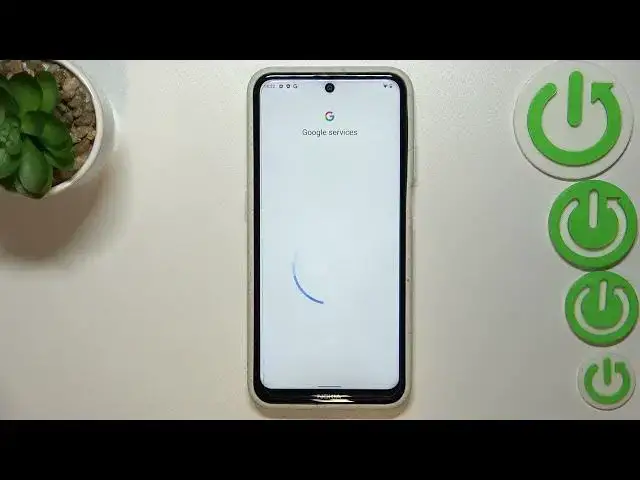0:00
Hi everyone in front of me, I've got Nokia X10 and let me share with you how to enable Google backup on this device
0:10
So first of all, we have to enter the settings and now let's scroll down to the very very bottom to find the system
0:18
Now let's enter the backup section and as you can see will be
0:23
Automatically transferred to the Google backup the Google one. So let's tap on add account
0:30
And make sure they've got the internet connection because it is required and from this tip
0:35
We can either create a new backup account if you do not have your own yet or simply type your email or phone
0:40
So let me do it What's more a quick disclaimer? You do not have to enter
0:46
The full email address just the very first part of it before the add symbol and after tapping on next your device will auto fill
0:52
It just like here as you can see So right now we have to enter the password and let me do this out of the screen
1:01
All Right, let's step on next Here we've got Google Terms of Service and Privacy Policy
1:11
So, of course, you can read it just upon it and here you've got all the info you need
1:16
Let's step on I agree after reading And here we've got some
1:23
Information about the backup itself So as you can see, you can use the 15 gigabytes of Google account to backup apps and apps data
1:30
Call history contacts device settings and text messages. What's more? You can tap on more details, of course to learn more
1:37
Here your device will backup the data automatically will start securely and to you
1:42
Of course will be able to manage the backup easily whenever you want. So just upon turn on to activate that
1:48
And here again, we've been transferred to the backup section here can check the account storage
1:54
So how much a space you've got left and how much of it you've got used you can manage the storage to
2:01
Remove some unnecessary files and so on here. We've got the backup details
2:06
So which which section has been backed up already? and you've got advanced settings and I highly recommend to keep this option turned off as
2:16
As you may be charged for downloading something or using the backup and whilst I've been connected to the mobile data
2:23
So basically to fulfill the whole operation you have to tap on backup back up now
2:29
Of course You have to confirm it with your screen lock and as you can see your device is backing up your data
2:35
from the device to the account storage So basically that's all this is how to enable Google backup in your Nokia x10
2:44
Thank you so much for watching. I hope that this video was helpful and if it was please hit the subscribe button and leave the thumbs up