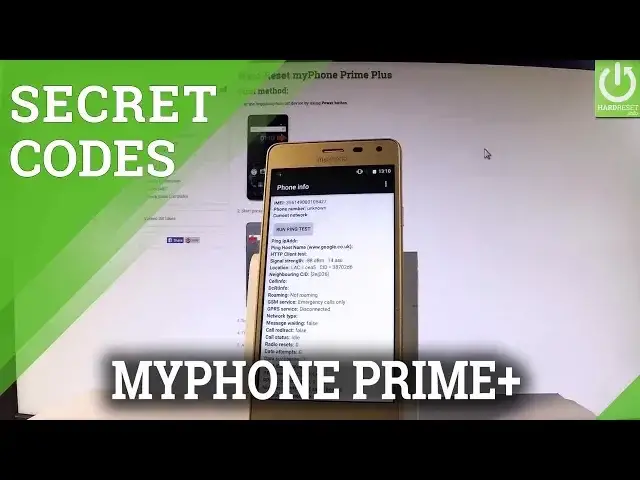0:00
Here I have my phone Prime and let me show you how to use secret codes on the following device
0:09
At the very beginning let me start by using a home screen
0:13
Let open the phone's dialer by using the following icon right here
0:17
Let's activate keypad and then you have to use the following secret codes
0:21
Let's start by entering the testing menu. So let's use the star hash, star hash, four six, three six, hash star, hash star
0:31
As you can see testing menu just pops up in front of you. Here you can navigate by tapping appropriate options
0:37
So let's choose on phone information when you can read such things as the email number
0:43
phone number, current network, the cell info, message type and the cell status
0:49
If you would like to run a ping test let's use that button. You may also turn off the radio and let's choose more key
0:57
Here you can select a radio band, view sim address book, view fixed dialing numbers
1:01
view service dialing numbers and do some more stuff. Let's go back by using your back arrow and let me choose user statistics
1:10
Here you can read such things as the last time used and user time of the following applications
1:16
Let's go back. You may also choose WiFi information when you can choose WiFi API and here you may disable
1:23
network, disconnect network, enable network, get configure networks, get connection info and do some other stuff
1:30
Let's go back by using your back arrow again and choose WiFi config
1:34
As you can see if you have some configure networks here you should see the full specification
1:39
of them. In my case it's none right away so let me go back and choose WiFi status
1:47
Here you've got statistics about your WiFi, you can refresh them or run a ping test
1:51
Let me go back a couple of times and then let me show you how to open the calendar information
1:57
So let's use star hash star hash 225 hash star hash star and the calendar info just
2:07
pops up so you can read the whole specification about them or you can simply quit it by pressing
2:12
power key. Now let me show you how to open the Google Play service mode
2:17
Let's use the following secret code star hash star hash 426 hash star hash star and as you
2:30
may notice the Google Play services just pops up on the screen
2:33
Here you can select ping, play, service, events and other stuff. Let's go back and let me open the debug UI so let's use star hash star hash 759 hash
2:46
star hash star and the debug UI just pops up. Here you can view client's IDs or change the OEM mode
2:55
Let's go back and at the end let me show you how to open the email mode, the email information
3:00
Let's use star hash 06 hash and the email info just pops up in front of you
3:06
Excellent so everything went well, thank you for watching, please subscribe our channel
3:11
and leave thumbs up under the video