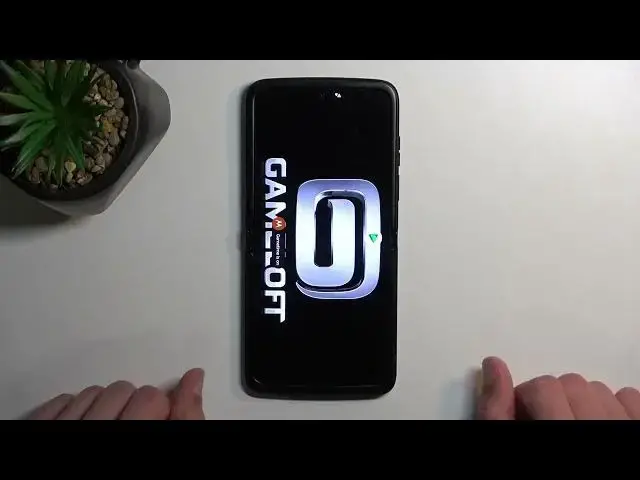0:00
Welcome. In front of me is a Motorola RAZR from 2022 and today I'll show you how you can record a screen on this phone
0:11
So to get started, let's pull down our notifications like this. Straight from the top, just a single swipe
0:16
Extend the list and you will see a bunch of toggles. Now on one of the pages we should be able to find our screen recording toggle
0:25
There we go, it looks like it's on the third page. It's right at the top. So once you see it, simply tap on it, select start
0:33
It will start a countdown from three and then it will begin recording
0:37
So whatever you will do right now obviously will be recorded. You can open up apps with this
0:43
And anyway, once you're done, you can just click on the red square and this will automatically save the recording
0:49
Now I'll also give one additional information right here. By default, screen recording opts into default screen orientation
1:00
So the way it's going to be recording is, or in what orientation, will be defined by the phone
1:05
So right now when I started recording, it was doing it in portrait mode
1:10
But if you start recording in portrait mode and then you, for instance, swap to some kind of application like game
1:17
which automatically flips into landscape. So as you can see, it instantly goes into landscape
1:24
This would kind of mess up recording. Just to show this off, I'm going to enable it
1:34
There we go. So it's starting to record in portrait. Open up an app and it will start recording in landscape
1:40
But it kind of takes the aspect ratio of a phone. So at least the aspect ratio of a portrait
1:53
So right now, in a way, we have black bars all the way that will imitate the screen
1:59
So let's close this and I will just show you how that looks like
2:04
So let's open up gallery. Photos, there we go
2:19
Screenshots. And you can see the two recordings right in here. So this is the first one
2:25
And this is the second one. So you can see right now it's starting to record in portrait
2:30
And then it switches to landscape. And this creates the black bars because it's still trying to keep the orientation that we started to record in
2:41
And just if you're wondering, if I flip the phone over into landscape, this will be even smaller
2:47
Because in the recording, actually, the resolution of this recording has recorded black bars on top and bottom
2:56
So if I flip it over, there we go. You can see that it continues to have them
3:08
So there we go. So we have black bars right here and here. And the video is just ending here
3:14
So when you're planning to record your screen, specifically gameplays, do start your screen recording already when the game is running
3:25
This will remove this kind of problem that you're seeing right here. So anyway, with this being said, if you found this very helpful, don't forget to hit like, subscribe, and thanks for watching