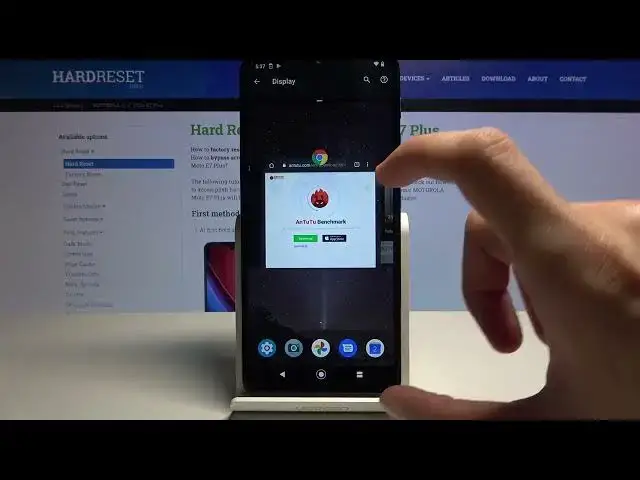MOTOROLA Moto E7 Plus Tricks and Tips | The Best Hidden Options & Secret Settings
Jul 3, 2024
Here are more details about the MOTOROLA Moto E7 Plus:
https://www.hardreset.info/devices/motorola/motorola-moto-e7-plus/ Watch this video to learn about MOTOROLA Moto E7 Plus's best tips. Take advantage of hidden features, secret functions, and amazing features so that you can become a pro user on MOTOROLA Moto E7 Plus. We will demonstrate the best tricks for Motorola phones step by step with our expert.
#MOTOROLAMotoE7Plus #TricksMotorola #TipsMotorola
Follow us on Instagram ► https://www.instagram.com/hardreset.info
Like us on Facebook ► https://www.facebook.com/hardresetinfo/
Tweet us on Twitter ► https://twitter.com/HardResetI
Support us on TikTok ► https://www.tiktok.com/@hardreset.info
Use Reset Guides for many popular Apps ► https://www.hardreset.info/apps/apps/
Show More Show Less View Video Transcript
0:00
Welcome
0:02
A film is a Motorola Moto E7 Plus and today I'll show you a couple tweaks and tricks you can do on this device
0:14
So we're going to start up with a fairly simple one and it's the dark mode which you can access either through the settings under the display or through the notification panel
0:23
Okay, maybe not through a notification panel. So let's go to the settings then
0:30
And display, like I said, and dark theme. And as you can see, it turns things like your settings page
0:39
basically dark mode, inverse colors almost. That also extends to default apps like messages, dialer
0:47
settings as you obviously seen. Chrome will be a little bit wonky in terms
0:53
because pages that have white background, for instance, like right over here
0:58
it's not going to be changed into dark, but as you can see that top and the bottom it is changed to dark
1:04
And also the majority of the other apps that you can see will be in dark mode
1:11
So moving on to the next one, it's going to be a simple color mode
1:15
So by default, it's probably going to be set to something like a vibrant
1:20
Again, it can be found under the display. And let's look for colors. There we go
1:26
So it actually looks like it's set to standard. So that's actually nice
1:31
Now you have an option to have also boosted, which for some reason
1:38
oh wait, not standard, Jesus. It's saturated. I can't read, apparently. So you have also boosted
1:48
which is a little bit less obnoxious than the saturated, and then you have the natural
1:54
which is the most kind of lackluster of them all in terms of colors but personally it is my favorite
2:02
there barely any difference between those as you can see you can basically see it like right over here in the shadows There some minuscule difference
2:15
Hopefully it is being picked up on the camera. There is no other photos to show you, but yeah, there's this only one
2:24
But you can see a clear difference between the saturated and the natural
2:31
Now whichever one you like, it's completely up to you. there is no right or wrong option right here
2:36
So choose the one that suits you and you like the most
2:41
That's about it. So let's move on to the next option, which is going to be the split screen
2:47
And you access it by going into the recent, tapping on the circle right on the top for the app that it is in the background
2:54
or in the recent apps. And for me here, you'll have the split screen option
2:59
Tap on it and it will open up the app into split screen. Now the app that you open up as a first one, it will always go to the top
3:07
And from there, you'll have the rest of the recent apps visible right here
3:11
and you can tap on an additional one to open it on the bottom section. Or if your app isn't visible right here, you can tap on home button and simply find it right over here
3:20
So you select it from the home screen, and you can see that it loads it up
3:25
And I do open up YouTube because it is one of the probably best ways to show off split screen
3:32
and its benefit. So as you can see, there we have some of our videos
3:37
Let me just quickly mute it so we don't have to listen to it. So you can see that it is right now running
3:43
You can also shrink it. And this will be playing. Actually, move it forward so we can actually see something happening
3:50
And I can continue to do other stuff right over here. So I can basically move around
3:57
Now, in normal circumstances, I will tell you to open up YouTube first
4:01
this will put it on top and that is so when you press home button it will continue to
4:08
be open and keep on playing because when it's on the bottom and you press on home bar
4:13
or home button it will close the bottom up while keeping the top one open as you will see right now so if you open up you to first it will still be open and still playing and you can then choose other app to open up and go back to split screen if you want to
4:30
So that's kind of what I advice you to open up as the first up on top
4:36
So moving on we're going to go into the animation speeds. So there's a couple ways we can go about it
4:43
The one that we can find quickly is going to be in the settings under Accessibility
4:48
and this will allow us to completely remove animation so anything like closing going to recent
4:54
as you can see there's the zooming, sliding down and stuff like that we can completely remove it and make it basically instant
5:00
so let's go to Accessibility Scroll down and remove animation check that on
5:06
and bam now we have no animation whatsoever Now if this is a little bit too drastic for you
5:12
which is understandable. You can actually go into... Let me actually disable this for now, in this case
5:20
Be normal. So we can go into the... about phone, right there
5:27
And find build number. And we go at the bottom. Top 1.7 times
5:33
We'll pop you up with the message that you are now in a developer. Let's go back. And I assume it's going to be in the system
5:41
There we go. So from here, scroll a little bit past halfway, and you'll have the window animation scale
5:48
transition animation scale, and animation duration scale. And those are basically the same thing as we had in a single toggle to turn them the animations off
5:57
Here we have a couple different intervals so we can make them longer, anything basically downwards
6:03
so 1.5 to 5, 10, those will be longer animations, but anything above, like the 0.5 will be faster
6:12
So this will double the speed of animations. And as well as you've seen, you have the off animations option right here if you want that
6:22
But this, the half speed is already good enough. It will basically double the speed of the animations making them significantly faster than they were previously And this is kind of like the middle ground for the off and the standard ones
6:36
So you get basically best of both worlds retaining animations, but making them fast
6:43
And then the last thing that I'm going to go into is the attentive display
6:48
So this is for people that, for instance, sometimes as an example, will open up some kind of
6:54
web page and start reading it and the phone it basically goes like you're not using me so i'm just
7:00
going to lock up and this will allow you to basically prevent that from happening it will use the
7:07
front facing camera uh to check if you're actually looking at the device and if you are it will
7:12
keep the screen on as long as you're as you're looking at it now you can access this quickly by
7:18
going into the motto app and from here top on the three bars and we're going to go into the
7:24
display where you should see attentive display so keep the screen on while you're
7:30
looking at it you can see fairly simple simple premise right here enable it
7:37
allow how it works an image will appear circle below cool I just kind of
7:45
moved it so it sees my face and then there we go so it's about it
7:51
What else is here? Excellent. I know the screen won't dim or sleep as long as you're looking at it
7:58
Note it may be hard to see you in a circle later. Okay. Turn on. And there we go. It's on
8:09
And now if you're at home screen or whatever and you're looking at the display, it will not go to sleep
8:16
So it's just a kind of easy and neat tweak that you can do to your device
8:21
But this will conclude all the tweaks and tricks that I wanted to show you
8:25
And if you found it is very helpful, don't forget, like, subscribe and thanks for watching
#Software
#Mobile Apps & Add-Ons
#Other