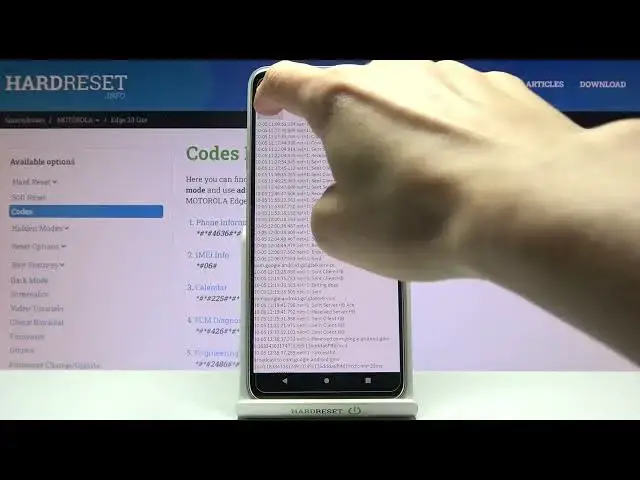0:00
In front of me is Motorola Edge 20 Lite and let me show you secret codes that you can
0:10
use on this device. So at first let's open your phone dialer, go to keypad then and let's start with the
0:16
first code which is asterisk pound, asterisk pound, 2486 pound asterisk, pound asterisk
0:25
And here you've got the engineering mode where you can perform the test and now just apply
0:33
the permissions and you can either perform the automatic test or you can go to old test
0:42
just pick the one that you'd like to apply. You can choose the menu mode, sequence mode, assembly mode, double MI test and also FPC
0:52
connection test. Just pick the one that you'd like to apply and that would be all
0:57
Let's just click on some particular option and then for example for this test you need
1:03
to enable factory mode. So this is it. Let's go back and another code that you can use on this device is FCM diagnostic
1:12
So just enter asterisk pound, asterisk pound, 426 pound asterisk, pound asterisk
1:19
And here we are in a diagnostic mode where you can check events and also status
1:24
If you'd like to enroll some more information just tap on more and click on advanced view
1:28
then you will find way more detailed info. So this is it
1:32
That's how you can activate, use and switch off FCM diagnostics. And now if you'd like to reach all calendar data, so events, celebrations and actually
1:43
everything from all your calendars just enter asterisk pound, asterisk pound, 225 pound
1:50
asterisk, pound asterisk. And right here you'll be able to find all events that you've got in your device and
1:58
also in accounts connected with this device. So you don't have to scroll via all calendars that you have that you apply those events to
2:08
Just provide this code and then you will see all upcoming events
2:13
So let's go back. Another code, actually super short, is asterisk pound, 06 pound
2:20
And this one will show us the email and serial numbers. To go back just tap on OK
2:25
And the last code that I would like to show you is the phone information
2:28
This is the code performed by Google and that is asterisk pound, asterisk pound, 4636 pound
2:35
asterisk, pound asterisk. And here we've got the test mode where you can check phone information, 5G or LTE debugging
2:43
information, user statistics, NFC settings and also Wi-Fi information. So under phone info you will be able to check some default data like email, phone number
2:55
current network, roaming, signal strength and so on. And a bit lower you will be able to perform a ping test
3:02
And then 5G and LTE debugging information will provide you with those info
3:09
So here you've got everything. If you'll tap on more you will be able to change the CA options
3:15
Let me go back. Under user statistics you will be able to check time spent on your apps
3:24
And then under NFC settings you will be able to change the routing
3:28
So just tap here and then you can change the option. And under Wi-Fi information you can locate Wi-Fi API, Wi-Fi configuration and also status
3:39
So no matter which of those info you would like to check, just click and find the answer
3:48
And also this panel allows you to run a ping test right here
3:51
And this is it. That will be all. Thank you for watching. Please subscribe to our channel and leave the thumbs up