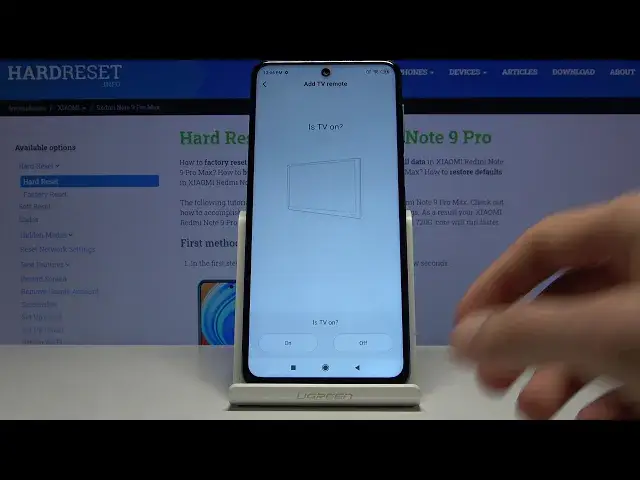0:00
Welcome, in front of me is a Xiaomi Redmi Note 9 Pro and today I'll show you how to add and also use the Mi Remote Control app
0:12
So, let's go into the tools where you will find the Mi Remote
0:17
And terms and conditions let's just agree to this. Allow Mi Remote to access the device location
0:25
Not exactly sure why the hell it needs location. It's using IR sensor, not localization
0:32
But I assume it won't work without it, so let's just allow it access photos, media
0:40
Also not sure why we would need access to all that, but apparently we don't really have a choice here
0:46
Maybe it distorts so it saves it, I assume. But from here we're on the main page and as you can see it's completely empty, so let's start by adding a remote
0:58
And here you have all the different devices that you can add. So you have things like AC, fans, smart boxes, TVs, set of boxes, cameras even, DVD projectors
1:09
So whatever basically has a remote you can add it. From here choose add device category. I'll go with the TV
1:18
Now I won't be exactly able to show you the exact way how it works
1:23
I don't really have any TV in here that I can add with a remote
1:28
So I'll just guide you through it and you can test it on your own
1:32
So from here you have all the list of different TVs right now as you can see
1:36
And there is quite a huge range of them. Now if you are struggling in finding yours you can just simply tap right here and search for it
1:45
So I'm going to search for something like a Samsung. There we go, Samsung
1:52
And once you tap on it it gives you TV on. So you can select if it's on or off right now
2:01
So let's just select that it's off. Now this is dependent more on you if your TV is on or off
2:08
Select whichever option is accurate to your right current situation. And then you will have the power button
2:18
So trying remote control mode. So you have 39 different ones which you can try right now
2:25
And simply you tap on the power key. It asks you does the device turn on or off
2:30
So basically if your device was on it should turn off. And if it's off then it should turn on
2:35
And all you need to do is select if it did turn off. Basically if you select no it cycles to the next remote and tries a different remote in a way
2:45
If you select yes then it automatically recognizes it as this remote works
2:50
And it just makes a default one with all the buttons. So as you would see if I select no it goes to the next one
2:57
I again tap on it. No. Tap on it again. For instance it still doesn't do anything. No
3:03
Let's say that I tap it now and it turns on. Yes
3:07
And it looks like it has a couple additional options right here. So it looks like at certain points you will have also different options of those remotes to get them fully working
3:19
Here you again have the same process. So this is menu. It asks you if the menu opens
3:24
Again same process. Yes or no. Let's say yes. You're done. And from here you have the device name
3:32
So that is basically how the thing will be named. Here also I have renamed device so it adds a position of it
3:39
So you have default, living room, study and dining room. You can select either one of those or not
3:44
It doesn't really matter. And here add shortcut. So I would select that to add a shortcut
3:50
It will add an icon on your home screen on the device. And then simply tap on pair
3:55
And there is the remote. So as you can see you have all the buttons working normally
3:59
Power key and all those different things. And if you go home you will also see that there is the Samsung shortcut for the remote
4:09
So you can tap on it and quickly access it. And now you can basically use your device to control your TV instead of looking for your remote if you don't want to
4:17
And the benefit of this app is the fact that you can add a plethora of different remotes and have them all stored on your device
4:24
And just pull them up whenever you need it. But that is how you would add it
4:30
And if you found this very helpful, don't forget to hit like, subscribe and thanks for watching