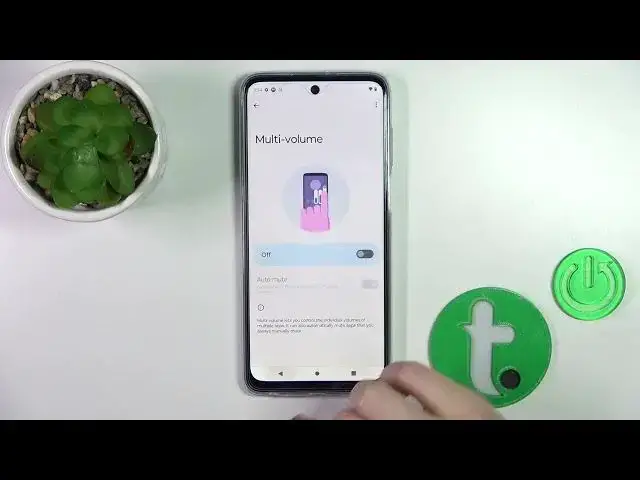0:00
Hi, today I'm ready for you Monster G73 and I'll show you how to find and manage sound settings on this device
0:12
So let's first open the settings application and then tap to the sound and vibration
0:18
You'll see here this sound and vibration section with the media call, ringtone, notifications and alarm buttons
0:25
Just to change them you should slide to the left or to the right side these dots
0:31
Also we get here the Dolby Atoms section just to use them
0:36
We should just see this tutorial and just go to the settings
0:43
You can just switch it from smart, audio to music, movie, games, podcast or custom
0:50
If you want to use it, don't disturb mode, you should click to turn it on or to turn it off to the switcher
0:55
to allow the notifications, messages or calls from any people's apps or alarms, you should just click it here
1:04
Also we can set the schedule, the start and the end time of the don't disturb mode
1:09
And to change the duration for quick settings you should also click here. And if you want to display options for hiding notifications, just with no sound for notifications
1:18
or just to set the custom settings, just select one from these available settings
1:26
Let's go back. Here we can see multi-volume section, we can turn it on or turn it off with the click of the switcher
1:36
Also we can set here the phone ringtone for Sim 1 or Sim 2 to use the live captions
1:41
to show the media player and media recommendations, just to use these options we should use the switchers
1:50
In vibration and haptics section we can see the use vibration and haptics switcher
1:56
just to turn on or turn off these options, use the switcher. We can switch also here the settings for calls, notifications and alarms
2:03
and to turn on or turn off the interactive haptics to touch feedback and video vibration
2:09
so just to turn on or turn off all of these options we should use the switchers
2:14
Let's go back. Also we can change the notification and alarm sounds
2:19
and if you want to use the dial pattern, screen lock, unlock sounds, charging sounds
2:24
and vibration and touch sounds, to show icon in vibration mode, or to use the firing sounds, you should just click to the switchers
2:33
And also if you want to flip the device, just to turn on, don't disturb by turning the phone face
2:44
or the face down, so you can use the switcher. And to pick up it to silence, also we should use only the switchers
2:52
and to use the media controls to change the tracks, we can also use the switcher
2:58
So that's it, thank you for watching, and if you find this video helpful, don't forget to leave a like, comment and to subscribe our channel