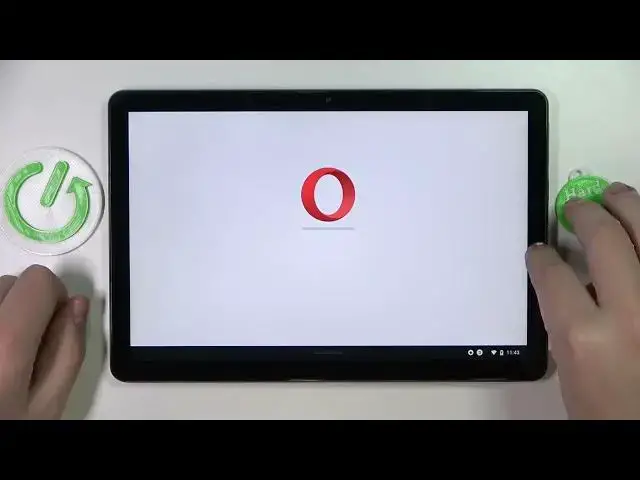
Lenovo IdeaPad Duet Chromebook - How To Install Opera Browser
Mar 26, 2024
Visit Our Website For More Information : https://www.hardreset.info
To install the Opera browser on a Lenovo Ideapad Duet Chromebook, you will need to follow these steps:
Open the Chrome Web Store on your Chromebook by going to https://chrome.google.com/webstore/.
In the Chrome Web Store, search for "Opera browser" using the search bar at the top of the page. This will bring up a list of results that match your search query.
From the search results, click on the "Opera browser" option. This will take you to he Opera browser's page in the Chrome Web Store.
On the Opera browser's page, click on the "Add to Chrome" button. This will add the Opera browser to your Chromebook and start the installation process.
When the installation is complete, you can access the Opera browser by clicking on the Opera icon in the app launcher on your Chromebook, or by going to the Chrome Web Store and clicking on the "Apps" option in the top menu.
I hope this information is helpful. If you have any other questions, feel free to ask.
How to get Opera on Lenovo IdeaPad Duet Chromebook ?
Can i get Opera on Lenovo IdeaPad Duet Chromebook ?
How to download Opera on Lenovo IdeaPad Duet Chromebook ?
Where can i install Opera on Lenovo IdeaPad Duet Chromebook ?
#LENOVOIDEAPADDUETCHROMEBOOK #Install #OperaBrowser
Follow us on Instagram ► https://www.instagram.com/hardreset.info
Like us on Facebook ► https://www.facebook.com/hardresetinfo/
Tweet us on Twitter ► https://twitter.com/HardResetI
Support us on TikTok ► https://www.tiktok.com/@hardreset.info
Use Reset Guides for many popular Apps ► https://www.hardreset.info/apps/apps/
Show More Show Less 
