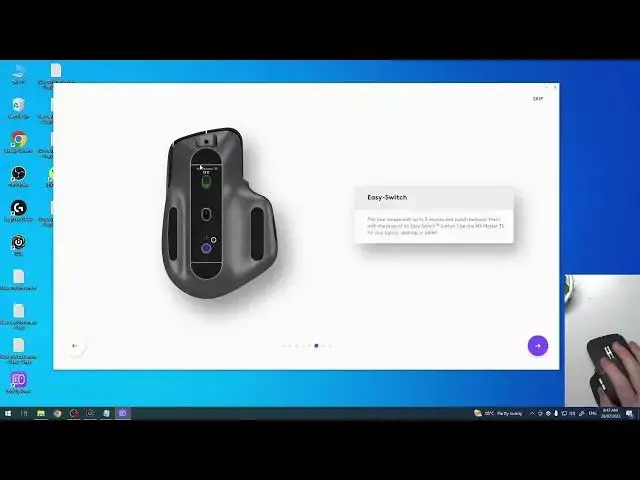0:00
Hello, in this video I want to show you how to set up MX Master 3S by Logitech for the first time
0:13
And to do this in my previous video I showed you how to pair this Logitech to wireless receiver
0:19
and Logitech options plus app. Now it's connected and we can begin the setup
0:25
So let's click on the arrow to the right and here we can set up the pointer speed so we can change
0:31
the extended sensor range to 8k dpa. This will increase the pointer speed significantly. I mean
0:40
it won't increase it unless you change it to 8000 and here as you can see it's so fast but
0:45
so we're gonna change it a little bit to 1000 maybe 800
0:53
It's an option for preference so choose whichever speed you like. Moving on we have a scroll wheel button and mode shift top button. With the scroll wheel
1:06
silently shift from the line by line to hyper fast scroll. Click to the mode shift button to
1:13
manually toggle between ratchet and free spin modes. So right now I think I have the ratchet
1:21
and when we click on mode shift it will change to free spin. Next we can see horizontal scroll
1:30
thumb wheel and you can choose a function for it to zoom in zoom out change a volume and navigate
1:37
between tabs or add different keyboard shortcut. So I think I'm gonna go with zoom in and out
1:44
then we have a back button we can also change the functions for it to make it copy stuff
1:51
change volume down undo for example text or go to the previous page on your browser or also map
1:59
different keyboard shortcut and I think I'm gonna go with copy. Then we have a forward button and
2:06
here again we have a paste a volume up redo or use a keyboard shortcut and since I think I've
2:16
went for a copy we're gonna go for paste right here. Easy switch so we can pair your mouse with
2:23
up to three devices and switch between them with the press of an easy switch button. So that means
2:30
you can connect your mouse with I guess macbook. I'm not sure we can connect it to the macbook but
2:36
we're gonna try later on and then use it on your pc and other macbook or whichever devices you've
2:43
connected to. Gestures so click and hold button as you move the mouse to use the gesture action
2:52
below you can configure the gesture to perform different actions later. So we can hold plus move
3:00
to go on the desktop left hold plus move right to go desktop right hold plus move up to open start
3:08
menu hold plus move down to show and hide a desktop and we can click to view the task
3:15
So you need to press this I'm not sure if I'm recording the yeah okay so I'm guessing you need
3:22
to press this gesture button and then use this gestures yep because this locks our mouse as you
3:27
can see on the desktop and then we can perform one of these gestures and when we click it should
3:34
open a task view yep it's very nice so let's move on and we can set up app specific customization
3:41
in this case for Microsoft Edge if you have more apps installed on your pc probably you will get
3:47
more options right here and I don't want that because I'm not even using Microsoft Edge so
3:53
let's disable that and move on and I think right here we have a setup ready we can move on yep and
4:01
there's a mouse configuration where we can customize the buttons if we don't like them
4:07
and that's it for this video hope you like it please consider subscribing to our channel
4:11
leave a like and a comment below