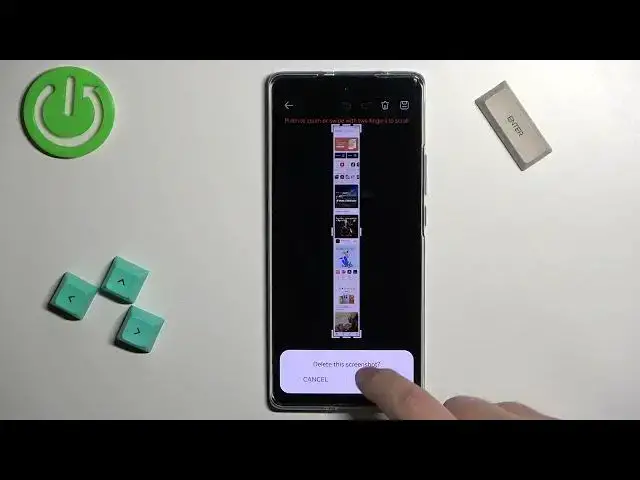0:00
Welcome! In front of me I have Huawei Nova 10 and I'm gonna show you how to take a screenshot on this phone
0:10
First we need to go to the screen we want to capture. For example, I'm gonna open the petal maps on my phone
0:17
Now to take a screenshot we can do a couple of things. First thing we can do is to press the volume down and power button together
0:25
You will hear the sound and also this little preview window will appear on the screen
0:32
This means you took a screenshot. And you can do a couple of things with this preview window
0:36
You can swipe up on it to share the screenshot via the app or the network
0:45
Or you can swipe down on it to take a scroll shot
0:54
Basically this option allows you to take a screenshot of the page that doesn't fit on the screen
1:00
So something like Google page, maybe something you're reading and stuff like that
1:06
Basically something you need to scroll through it. So if I open, I don't know, maybe app gallery
1:17
And here we have the page we can scroll through. And to take a screenshot of the whole page or part of it you can take a screenshot, swipe down on this window, then release it
1:31
And it's gonna start scrolling and you can stop it by tapping on the screen or wait until it reaches the bottom of the page
1:40
And here we have our scroll screenshot. Okay, you can also take a screenshot by tapping on the screen with the knuckle
1:50
Basically knocking on the screen like this. You can also use the three fingers method
1:57
So you can place three fingers on the screen and swipe down with them like that
2:03
And you can also draw with the knuckle on the screen. So you can place the knuckle on the screen
2:10
Come on. And draw the area. And once you draw it, you have the highlighted area right here
2:18
And you can stretch it, shrink it, move it. And basically once you're done, you will take the screenshot only of this highlighted area
2:30
You can tap right here to edit it even further. And then you can save it by tapping on save
2:37
And once you're done taking the screenshots, you can check them in the gallery
2:46
You can tap on albums right here and open the screenshots album. And here we have our screenshots
2:53
Okay, and that's how you take a screenshot on this phone. Thank you for watching
2:59
If you found this video helpful, please consider subscribing to our channel and leaving a like on the video
3:07
And we'll see you in the next video