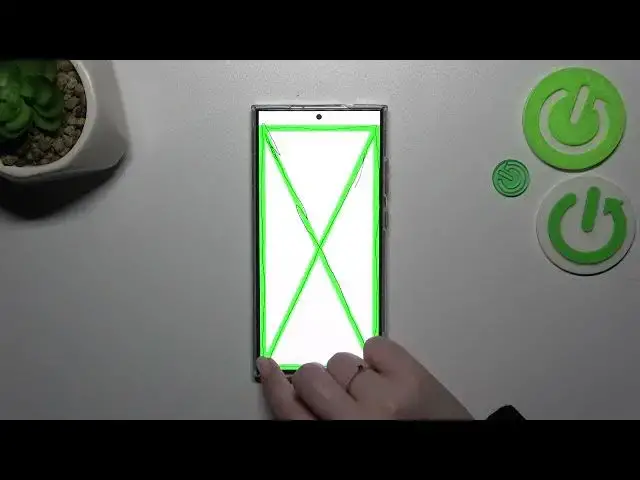0:00
Hi everyone, in front of me I've got Samsung Galaxy S24 Ultra
0:04
and let me share with you how to use secret codes on this device. So before we'll start just a quick disclaimer I highly recommend to click in the link which is in
0:16
the description box because there you can find the list of all the secret codes which I'll present
0:23
you today in this video. So you can always get back to them and read more about them. What is
0:28
more you can also find in other tutorials for example in the soft reset tutorial, hard reset
0:34
etc. Alright so let's dive into the codes. Let's open the dialer and let's start with a code
0:42
which is the most interesting for me at least I think. It is asterisk pound o asterisk pound
0:51
and as you can see thanks to this code we will enter the testing mode kind of and thanks to
0:56
it we can not only have fun with our device kind of but also check all of the components of it
1:02
whether everything looks perfect and works and perfectly fine. So let's tap on red and as you
1:07
can see the red will appear all across the screen and thanks to it you can check whether the screen
1:13
works perfectly fine in all of the areas. If you can see any kind of missing pixel any kind of
1:21
white spot or dark spot it means that not everything is okay. The same situation with
1:26
the green the blue of course. Of course you can also check the touch sensor so you can
1:34
simply you have to drag the line all across those rectangles on the edges of the screen
1:42
and thanks to it you can check whether everything looks okay and works okay. If you can see the red
1:49
oh my god the green color after dragging the line through it it means that yes it works perfectly
1:55
fine. As you can see everything works okay just my skills does not. Okay so as you can see I highly
2:05
recommend to stay here to be honest and have fun with your device and check whether everything is
2:11
okay or not. Okay double tap on the back button to go back and let's move into those
2:18
kind of technical codes. Let's start with the shortest one which is asterisk pound
2:23
oh six pound and as you can see thanks to this code we are provided with both email numbers
2:29
and also serial number attached to this device. Let's tap on okay and let me show you another
2:36
code which will open the usb settings it is asterisk pound oh eight oh eight pound and as you
2:45
can see we've got the usb settings we can change through the modes currently we've got this mtp
2:50
all you have to do is to tap on the particular usb mode and confirm it with okay let's go back
2:56
and let me show you probably the code which is the easiest to remember it is asterisk pound
3:03
one two three four pound and as you can see here we've got the firmware version so we can
3:09
check the abcp or the model of this device the exact model of this device we can also
3:15
show the advanced version of the firmware section which I've just shown you and we can do it with
3:23
the code which is asterisk pound two double six three pound and as I said we've got kind of
3:30
extended version of the firmware version so we can check the phone tsp fw version for example
3:38
whatever it means we can refresh the wi-fi version we can check the information also about the
3:43
bluetooth let's go back and let me show you I believe the last code which I've got prepared
3:50
for today which will open the service mode it is asterisk pound double oh double one pound
3:57
and as I said we can enter the service mode all right so and that will be all thank you so much
4:03
for watching I hope that this video was helpful and if it was please hit the subscribe button
4:08
and leave the thumbs up