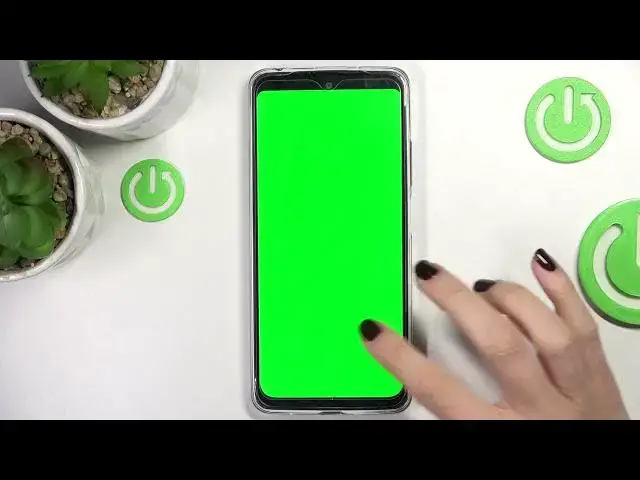0:00
And in front of me is Xiaomi Redmi Note 11 and let me show you some of the secret codes
0:11
that you can use on this device. So first of all, you need to open your phone dialer, go to keypad and let's start with
0:19
the first code, which is asterisk pound, asterisk pound, 0000, pound asterisk, pound asterisk
0:27
And here we've got device info panel. So if you need to check all details regarding your phone, here you've got them
0:34
Smoothly enter this code and you can smoothly check model, Hadoop version, ESN, baseband
0:39
version, email and also many other useful informations, for example, Android version
0:49
So that'll be all for the first one. Let's go back. And now let's enter another code, which is asterisk pound, asterisk pound, 646 and 63
1:00
at the end, then pound asterisk, pound asterisk. And here we've got the test panel
1:07
So if you'd like to check, for example, the colors of your device, mark
1:11
Okay, so I actually entered receive. So it's 21. You need to provide it
1:21
So click on OK. Let me go back. As you can see, here we've got the information that it passed the test
1:27
But let me check the color also. So just click on the screen to continue
1:32
It's working properly. Green. Perfect. Blue. Good as well. So it's definitely working properly
1:41
Click on OK. And then we can go back. Let me just enter 48
1:49
And let's go back. And as you can see, you will have all information regarding past or failed test over here
1:56
So this is it. Let me go back. This is the test menu that you can use on this phone
2:01
Another info that you can gain is the details regarding your battery
2:05
So just provide asterisk pound, asterisk pound, 6485, pound asterisk, pound asterisk
2:14
And here we've got the battery information. Then let's go back. Another code that you can use is asterisk pound, asterisk pound, 426, pound asterisk
2:26
pound asterisk. And here we've got FCM diagnostic mode where you can check events and also status
2:35
Whenever you wish to gain some more details, just tap on more and click on advanced view
2:40
And you will be able to read some further info. So this is it for this code
2:45
Let's go back. Another useful code that you can enter is asterisk pound, asterisk pound, 225, pound
2:53
asterisk, pound asterisk. And here we've got the calendar info so smoothly read it
3:00
And you will not be surprised with any upcoming events because here you've got all events
3:05
and celebrations saved in any of your calendars. So we've got here Google Calendar, this device's internal storage, your country calendar, also
3:14
the iOS calendar, like everything that you are logged with, it's data is over here
3:20
So let me go back. And the last code that I would like to share with you today is the email information
3:26
Just press asterisk pound, asterisk pound. And here we've got email and serial numbers
3:31
Tap on OK to close it. And that would be all. This is it
3:35
Thank you for watching. Please subscribe to our channel and leave the thumbs up