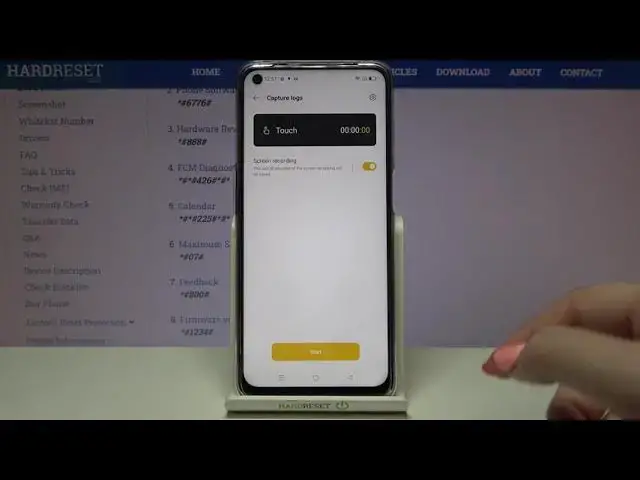0:00
Hi everyone, here we've got OPPO A54 and let me show you 8 different secret codes which
0:12
you can use on this device. So let's open the dialer because this is the place where we will enter all of those codes
0:18
and let me begin with the shortest one and probably the most known
0:22
It is asterisk pound, 06 pound. And as you can see by this code we are provided with both email numbers of this device
0:29
Let's meet up on OK and let me show you another code which is actually very similar to the
0:33
previous one. It is asterisk pound, 07 pound. And thanks to this code we can check the maximum SAR level so we can check the head and the
0:42
body of our device. Let's meet up on OK and let me show you another code
0:47
I would say that it is quite technical, it should open the phone software information
0:53
It is asterisk pound, 6776 pound. And as I said we are in a software version so here we can check the info like the model
1:02
kernel, master date, branch version, build time, career version and so on and so on
1:09
So as I said quite technical info. So let me show you another third or fourth code actually and it will open the hardware revision
1:19
It is asterisk pound, 888 pound. And as I said we are in the engineer mode so here we can check the PCB number, what's
1:27
more we can scan this QR code with another device and receive some hardware info about
1:32
this one, about this OPPO. Let me get back and let me show you another code which will open the diagnostics and it
1:40
is provided by Google. It is asterisk pound, asterisk pound, 426 pound, asterisk pound, asterisk
1:48
And as I said we are in a diagnostics so here we can check the server, host port, time connected
1:53
or signal level. What's more after tapping on events we can open some more info
2:00
Let's tap on this 3.0 token and tap on advanced view and after tapping on the status you can
2:05
show and check much more advanced options, advanced settings and info. For example like heartbeat, last ping or HB algorithm
2:15
Let me get back and let me show you another code which will open the calendar info
2:21
It is asterisk pound, asterisk pound, double to five, pound, asterisk, pound, asterisk
2:27
And as I said we are in a calendar info so here we've got all the events in one place
2:31
We can check some family events, some holidays in your country should appear right here or
2:35
events attached to your mail. So this is the best section to enter if you'd like to check the events because here they
2:42
are grouped into particular sections. Let me get back and let me show you another code which will open the feedback menu
2:51
It is asterisk pound, eight, double zero, pound. And here we've got the statement so simply tap on agree and as you can see here we've
2:59
got the menu and thanks to which we are able to report bugs
3:05
What's more here we've got the info that you will be able to record some problems you meet
3:09
in this device and then show them to the developer. So for example if you've got some problems, some issues with phone calls, Bluetooth, Wi-Fi
3:20
stability, third party apps or power usage and so on and so on then you will be able
3:26
to report them. So let me pick for example the touch, let's tap on it and as you can see your device will
3:33
ask you if you want to turn on the screen recording so thanks to this you will, actually
3:38
your device will record everything that happens on the screen. So I will pick to always allow and as you can see right now this option is turned on
3:47
So if you'd like to record the touch, obviously touch in my case because you can record actually
3:53
everything simply tap on start and as you can, ok just continue
3:58
And as you can see we've got the pointer location applied right now and thanks to this your
4:04
device will record actually all the touches in my case and will catch the area where it
4:13
actually do not work. As you can see in my case the screen works in actually all of the areas so that's good
4:23
But if yours won't work then you will be able to catch it
4:28
So ok so I don't want to, I want to, ok let's tap on next and thanks to tapping on next
4:37
then your device will process the log and it will process the screen recording
4:44
So let's wait a second. Ok and as you can see we just got back to actually the very first menu and we've got
4:53
we had the info that our bugs, our logs have been saved so we can check them
5:00
Let's tap on this message icon and as you can see here we've got the saved, saved recording
5:06
which should show what kind of problems we meet and then you will be able to send it
5:11
What's more after tapping on this to the icon you can tap on edit and here you will
5:15
be able to remove it or rename it. So let me get back and actually that's all for this code and let me show you the last
5:24
one which is I think the easiest one. It is asterisk bound 1, 2, 3, 4 bound
5:33
And as you can see we've got the firmware version right here and I would like to, I
5:39
would like to end this video with that. So actually that's all. This is how to use secret codes in your Oppo A54
5:46
Thank you so much for watching. I hope that this video was helpful and if it was please hit the subscribe button and