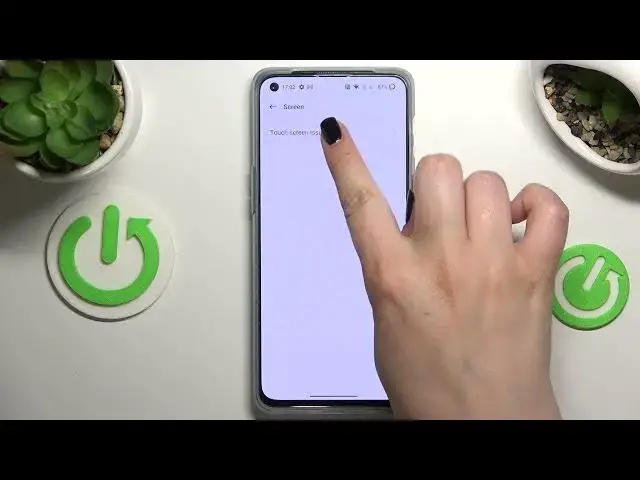0:00
Hi everyone. In front of me I've got a
0:09
plus Nord2T and let me share with you how to use secret codes on this device
0:14
So first of all let's open the dialer as this is the place where we can enter all of those codes
0:19
and let me show you the first code which is asterisk pound 06 pound
0:25
As you can see by this code we are provided with both in the numbers of this device
0:30
So let me tap on OK. And let me show you another code which is actually very similar to the previous one
0:37
And the code is asterisk pound 07 pound. And as you can see, we can open thanks to this code, we can open the maximum SAR level
0:46
So you can check the head and the body of our device. So let's stop on okay
0:51
And let me show you another code which will open the firmware version
0:55
And this code is probably the easiest to remember. It is asterisk pound, one, two, three, four pound
1:03
And as I said, here we've got the version. So let's step on okay
1:08
And let me show you another code which will open the calendar info And the code for it is asterisk pound asterisk pound double to five pound asterisk pound asterisk And as I said we are in the calendar info
1:22
So here we've got all the events in one place. We can check some family events, some holidays and new country should also be right here or events attached to your mail
1:31
So this is the best place to check the events because here they are grouped into particular sections
1:38
So let's get back and let me share. show you another code which will open the software info and the code is asterisk pound six and double seven six pound
1:49
and as I said we're in the software version so here we can check some technical info just like the for example
1:55
modern version the build time at the branch version a kernel or the basement version so let's get back
2:03
and let me show you another code which will open the engineering mode and the code for it is asterisk pound
2:10
triple eight pound. And as I said, we are in the engineer mode
2:15
So here you've got the QR code which you can scan with another device and check some further details about this one plus
2:23
And here you can check the PCB number So now let get back and let me show you the last code which will open the feedback menu And the code for it is asterisk pound 800 pound
2:36
Of course, give the permissions, so agree and continue. And this is the mode which will allow you to give the feedback for the developer
2:46
So if, for example, you have some strange problems with the overheating, as you can see here
2:53
the connection with the Wi-Fi, for example, the camera, touchscreen, sensor, third-party apps
2:59
then you can report it. So let me pick, for example, the screen. As you can see, we've got the touchscreen issues
3:07
I highly recommend to keep, I mean to pick, always allow, because thanks to this, you will be
3:14
able to catch the problem. So here we've got the capture locks
3:19
And we have to tap on start. Make sure that the screen recording is turned. on. Let's stop on start. Let's pre- I don't want to restart it. So just stop on continue
3:28
As you can see we've got the info that currently our problem is captured, is being captured
3:35
And here the recording has started which means that our device just turned on the pointer location And whenever we will touch the screen your device will simply catch every movement of your finger and it will record it and report so for example if
3:55
you're just i don't know just moving the finger all across the screen and let's pretend that this
4:01
part do not work then it will not be visible i mean this line so you should record all the
4:09
problems and then tap on next. Your device will process the log and it will save it
4:16
Then you will be able to report it to the developer and hopefully as you can see you've
4:22
got the information where the log has been saved and you will be able to probably get the info
4:29
from the developer. Let's tap on the 3.2 second as you can see here you've got your feedback
4:34
which means that you can check the logs which you've recorded. So actually this is it. This is how to use secret codes in your one plus Nord2 team
4:44
Thank you so much for watching. I hope that this video was helpful and if it was, please
4:48
hit the subscribe button and leave the thumbs up