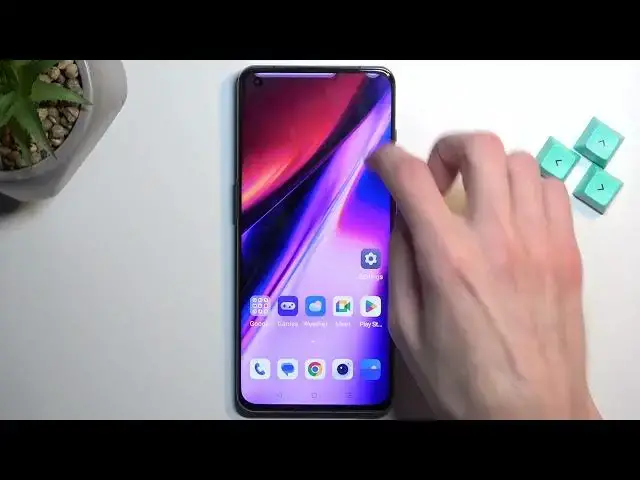0:00
Welcome! In front of me is a OnePlus 11 and today I will show you how you can
0:05
record a screen on this phone. Now to get started simply pull down your notifications and extend the list of
0:17
toggles and in here you will find a screen recording toggle. For me it is
0:21
right over here, pretty visible right off the bat. So once you see this you can
0:25
tap on it to start recording it or hold it and this will take you to the settings. Now in the settings you can obviously check out how it's set by
0:32
default. If something doesn't fit your needs you can obviously change it. Quickly
0:36
going over the default settings right here we have quality of the recording
0:41
it's pretty low I would recommend changing it to high at least. Well
0:45
basically it's the highest one maybe. Okay so yeah high will be pretty good
0:51
Obviously it will give you a 1080p resolution instead of the 720p. I don't
0:56
recommend recording at 720p. On a bigger display this will look absolutely
1:00
tragic and so stick with 1080p. Then we have frame rates. We have set it to
1:06
dynamic though I would probably recommend to just copying it at 60. And then we
1:13
have additional toggles for format of the recording. We have also record front
1:19
camera so this will just add a selfie camera on the recording if you want that
1:22
Obviously enable it if you don't. Keep it off. And we have record microphone sounds so
1:28
we can select microphone and a system sound. So you'll be recording both of the
1:33
sounds. Now if you're planning to use both of them I would recommend using some kind of headset headphones or anything like that because otherwise the
1:40
microphone will be picking up the sound of the device that is coming out to the
1:45
speakers and record it twice which will create this kind of unwanted echo effect
1:51
Obviously if you're only recording one of those either a microphone or or the
1:55
system sound then actually I'll say you don't have to worry but still if you
2:01
don't record a system sound and you want to record only mic if some sound is
2:06
coming from your speakers like I said microphone will still pick it up. It
2:10
won't create an echo effect but it will still record probably some of these
2:14
system sounds. If you don't want that I would need to mute your device. Anyway
2:20
you can close this and now whenever you want to record we can just simply tap on a toggle. It will require a couple permissions. It requires some kind of
2:31
permission to send notifications. I'm not gonna allow that one because it literally doesn't need to give me notifications. Screen recording to make
2:38
and manage calls. Now I believe this is kind of misguiding info what it needs
2:46
I believe I could be wrong. It wants access to like manage phone calls and
2:52
stuff like that because it uses microphones and it just kind of
2:55
classifies this as a phone call. So I'm gonna allow this. Now if you're not
3:00
planning to use microphone I think you can just not agree to it and it should
3:05
still work though obviously I might be incorrect about that one. Anyway from
3:09
here we can just click on this little red circle start recording
3:17
I'm gonna mute the mic as well. I just don't want to hear myself. So yeah there
3:26
we go. As you can see it's recording right now. There's also the semi-transparent
3:30
grey dot following my finger to indicate on the recording where I was pressing
3:33
the display. Now once you're done recording you can interact with the
3:38
overlay and select the checkmark and this will automatically save the recording to your Photos application. I'll open it up just so I can show you
3:48
where you can locate the actual recording. So right off the bat it will
3:53
be visible under the newest like entry right here in your album but you can
3:57
obviously or in your photos but you can navigate to albums and in albums you
4:02
will have screenshots and it's under screenshots. Also you can find it under
4:09
videos as well as you can see right over here but probably screenshots will be a
4:14
little bit easier. And in here click on it obviously you cannot view it
4:31
So there we go. That's the screen recording. Now if you found this video
4:35
helpful don't forget to hit like, subscribe and thanks for watching