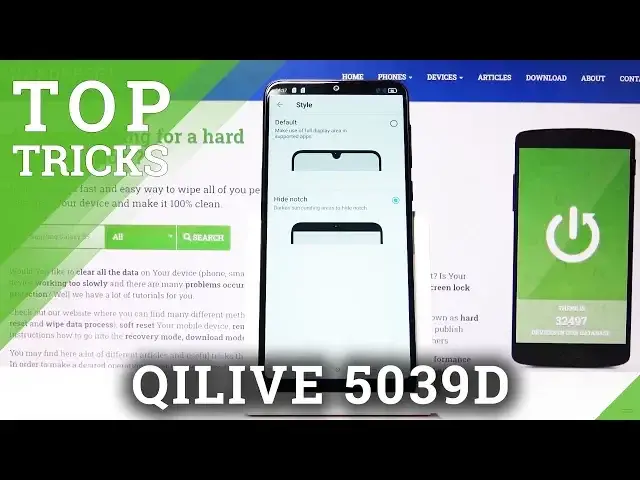0:02
From Home is a Q-Live 503090 and today I'll show you a couple of tweaks and tricks that I can do on this device
0:12
So we're going to begin with the hiding the notch and as you can see there is a, I guess you can call it either a teardrop or
0:20
U-Nudge, whatever it is, it's still a notch and some people just don't like it
0:26
So to hide it you go into the settings and we're going to go to the status bar
0:40
It's under the display, I think, yep, then status bar. And from here, style, and you have the option to hide it
0:48
So what it actually does, it just makes the background black and inverts the color, so you can still see it
0:55
So, that's the first. So that's the first one. Now, moving on, we're going to go into the gesture navigation
1:02
So we're going to go into display where we are already. But just two steps back
1:09
And from here, you'll have navigation bar. So right over here. And you have full screen gestures
1:16
Tap on that. And it immediately hides the buttons on the back. And you have a nice animation on how they work
1:24
So you can scroll through it. but basically the just of it is on both sides if you scroll up it's a back button and then scrolling from the middle
1:35
quick is home and holding is recent so just as an example that's back that's back
1:42
that home and if I go back to settings that will be recent if you swipe up and hold So if you like to have a little bit of a cleaner look to your device and remove those outdated buttons you can go with the
2:00
gesture. So moving on, we're going to go into the animation speed which
2:05
just simply allows you to increase the animation speed of your entire device
2:09
So any kind of thing that you would have to animate. So for instance, this up drawer
2:14
opening up where they slide up or closing them when they slide down, you can
2:18
increased or decrease the animation. So to do it, let's go into the settings again
2:24
and from here we're going to go into system, about phone, and then when you have
2:29
build number, tap on that seven times. And then you get a message, you are now a developer
2:37
So from here we're going to go back, and you just see there's a new option that has just
2:41
appeared, developer options, tap on that, and now we want to scroll down until we see
2:46
the animate, there we go. window animation scale, transition animation scale and animation duration scale
2:52
Now as you can see it looks by default they're set already to hop speed so that's fairly nice
2:59
but you can also go a little bit further and just completely remove the animation if you want to
3:04
and that will just not display any animation so any kind of time it would take it to do the animation
3:10
now it's completely gone and the app should be instantly open. Now you can also go drastic in the opposite direction and for instance set it to time
3:18
10 which will be 10 times actually no 20 times in this case longer than it is by default so
3:24
there's the 20 times longer animation let's go back to 5 which or 0.5 which is in my opinion the
3:32
best speed actually so that is how you would change the animation so moving on we're going to go
3:40
into the making password and not visible which the option is called make password visible kind counterintuitive but just to give you a brief overview of what it does is i going to go to wi settings and from here
3:56
it works in any kind of field where you put in your password and when you see when you type in any
4:02
kind of password it will always show the latest letter for about second or two and that's second or
4:08
two too long in my opinion for a password that you can see any kind of letter visit
4:12
So to hide that, you'll go into the settings, and from here we're going to go into security
4:19
and location, and you have the option make password visible, disable that sucker, and now if we
4:25
go back to Wi-Fi and go into typing in a password, you won't be able to see any kind of letter
4:33
anymore in there. So just a nice way of protecting your password a little bit further than the device wants you to
4:42
Now, moving on to the last option, it's going to be the screen pinning
4:48
And this is another option to secure your device. Now at the moment, I don't think I have any passcode on
4:55
Let's just see. There is no passcode. So this works way better with a passcode, I will say
5:02
And also probably works also way better if you don't have gesture navigations because you
5:08
don't actually have buttons. So I'm going to disable the gesture. navigation like so and we're going to go back to settings actually again to enable the screen
5:21
pinning so to do it we're going to go again into security settings for security and location there
5:28
we go and you have screen pinning and looks like it's already enabled but in here you also have
5:35
the lag device when unpinning and this is something that I advise on keep selecting to be on assuming you already have a have a screen lock so pin pattern password any one of those
5:48
otherwise if you don't have it you will have to set it up if you want to have
5:53
that on and what it does is number one we're gonna pin a window so I just
6:00
make a hypothetical situation someone wants to make a call on your device and
6:04
you want to, well, lock them only to be able to view the dialer app so they can call
6:11
and that's about it. And normally if you give someone, they can just close the app
6:17
But what screen pinning allows you to do is you can see right here, where is it pin
6:24
Where is the pin option? Oh there it is, it's barely visible, there we go
6:30
So you would pin it, which was kind of cut out for some reason
6:34
You can now see screen is pinned, and if I try to leave this screen, I actually won't be able to
6:40
But unfortunately for this, it gives you a long press, a buck, and recent button to will disable it
6:46
Now that's where the second part of locking the device when unpinning comes in really handy
6:50
So normally if someone can read, which I'm pretty sure majority of the people can
6:55
you will be able to just hold those two and screen is unpin and they can close it
7:00
But if you would have a screen lock and you hold those two buttons, it will just..
7:04
lock your device and then you'll have to put in the pattern to go back to it before you can actually put down
7:09
so it just adds additional security to it but this would conclude all the tweaks and tricks that I wanted to share
7:18
so if you found this very helpful don't forget to hit like subscribe and thanks for watching