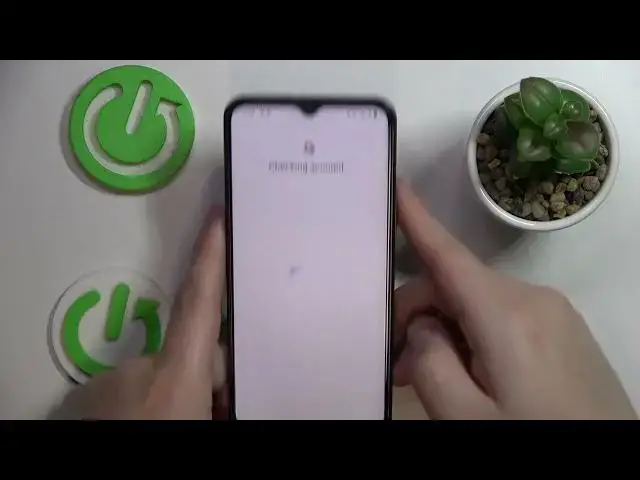0:00
Hello everybody, to the Infoomy I have VIVO-Y-35 and in this video we would like to demonstrate
0:05
how you can set up and configure the parental control function on this device
0:14
So first of all you've got to launch settings, then enter the Google category
0:21
In here, make sure that no accounts are currently associated with this device
0:24
If you have any, just unlink them or remove them from the system
0:30
Once you've done that, open the parental control section at the same Google category of settings
0:36
In here, tap on the blue Get Start button, go for the child or teenager option
0:54
Now you've got to add the child's Google account that you would like to use, so I'll do exactly that
1:00
Let me quickly enter the credentials of the screen. So it is also worth mentioning that obviously the child has to not know the password to the used account since if she or he does
1:17
They will be able to very easily bypass the parental control and turn it off
1:22
Make sure that the password is something the child does not know
1:30
So once you have logged into the child account click on the I agree button onwards accept the Google services
1:45
The account will appear right over here, where you want to choose it
1:51
Then answer the credentials for the parents' account or the account that will be used for supervising the child
1:57
which I'll do off the screen real quick as well. So next you will be able to get to know the features and what basically the parent
2:22
parents will be able to see and do. So what restrictions? They can apply as well as what limits, whatever
2:31
If you would like to read this little instruction, just go for it
2:36
Afterwards, once you're ready to proceed, scroll to page all the way down. Do not be afraid
2:41
You will not have as many devices as I have. Apparently, if that's your first time setting up the parental control, you will not have any at all
2:50
So scroll the page all the way down, enter the password to child's account once again
2:55
which I'll do off the screen. Once the password is entered, tap on a blue agree button, then confirm the account linkage by
3:09
tapping on the allow option. Allow option over here Now we wait for the accounts to get properly linked
3:23
Then click on next. Here you can preemptively or prematurely manage what apps will be enabled or respectively disabled
3:32
You'll be able to do it later so if you are not ready to do it just yet, just skip the step by simply going
3:42
next option. Then you can also manage filters and content restrictions over here, which
3:49
will also be able to do in the future. So you can skip this step. At the managed parental
3:56
controls page, you have two options from here. If the device that is in bold in bold text
4:07
over here, you can just tap on the install. I mean, if the device that is in bolt over here is
4:12
the smartphone that you'll use for the supervision, so the system has gotten correctly
4:20
You can just go for the install Family Link option over here. In my case, it is not true, so I'll just skip the step and manually install the app on my
4:29
parents' smartphone. I'll skip the installation. We are all set. If we'll go to the Google category of settings again and answer the parental controls
4:39
we'll see that they are active. Now just take the smartphone that you were excuse me that you were to use for the supervision Make sure that it has the parents Google account linked to it associated with it then open the Play Store at the search bar type in Family Family link
5:10
Download the app, then launch it. Here choose the parents' account once again, that is made in case you have multiple accounts
5:33
associated with the device, but I have only one, so that's going to work for me
5:37
And now we are at the child activity management page. As you can see, the proper device is chosen
5:45
That is V-O-Y-35. We can set up some daily limits for it, the downtime
5:51
the timeframes in which the device can be accessed, then set up the app limits, enable or disable apps
6:00
set the timeframes for the app usage, as well as enforce the content restrictions
6:06
change and configure account settings, and manage the devices. Already, so that would be pretty much it
6:16
as far as the setup of FamilyLink goes. on this level. Thank you so much for watching. Thank you so much for your attention