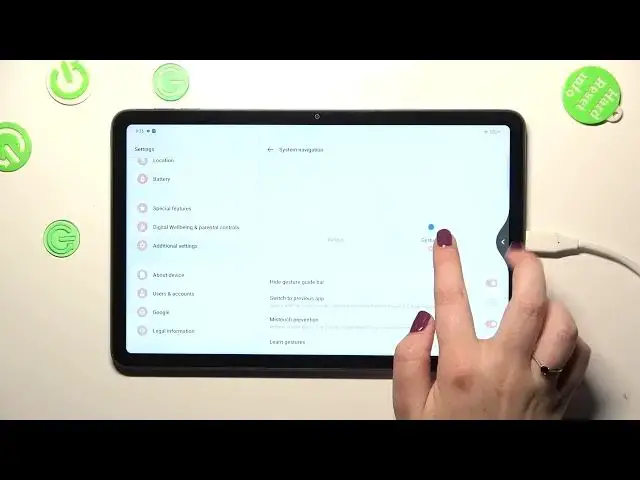0:00
Hi everyone, in front of me I've got OPPO Pad Air and let me share with you how to change this navigation type with the buttons to the gestures
0:13
So first of all we have to enter the settings and then in this left section we have to scroll down to actually very bottom to find additional settings
0:21
On the very first position we've got system navigation so let's tap and as you can see we've got two different options
0:26
So here we've got the buttons which are currently applied and before I will show you how to set the gestures and how to use them
0:33
just a quick disclaimer about the buttons because if you will decide that you want to stick with this option then you can customize this mode
0:42
So you can change the button location from the left right to the center it's up to you and you can change the button layout so you can simply reorder the back button and the recents
0:51
I'm not really sure if you can see on those options because they are quite dull however trust me you can customize the buttons here
0:59
All right so in order to first of all set the gestures we have to tap on this animation here and your device will ask you if you want to learn the gestures
1:07
So you can go through the tutorial and you will be you will be able to learn how to use them
1:12
I don't want to do that because I already know how to use them and as you can see the three buttons will immediately disappear
1:19
Instead we've got this line and with this line we've got one option and actually connected
1:26
I hide the gesture guide bar and I will turn on this option as I really prefer to have the clear screen let's say
1:34
Here you can also customize and switch to previous app, mis-touch prevention and you can again learn the gestures
1:41
It's up to you which option you like to turn on or off
1:45
And right now let me show you how to actually use the gestures. So in order to get back to the previous page just like it is shown on the on the animation we have to swipe our finger from the side to the center of this device
1:58
And it doesn't really matter if we will do it from the left or the right side because it works the same
2:03
As you can see right now we can see this arrow and after releasing the finger we will simply go back to the previous option
2:10
And as I said the same situation from the left side. If you'd like to go back directly to the home page then all you have to do is to swipe your finger from the bottom to the center of your device
2:20
And this movement should be quite quick I would say and short
2:24
Just like that. And as you can see here we've got the home page
2:28
And in order to open the recents you have to do the same motion kind of because this time it should be longer and you should hold your finger somewhere here
2:38
Just like that. And after releasing you can see that we've got the recents
2:42
Alright so basically that's all. This is how to set the gestures in your Oppo Pad Air
2:47
Thank you so much for watching. I hope that this video was helpful and if it was please hit the subscribe button and leave the thumbs up