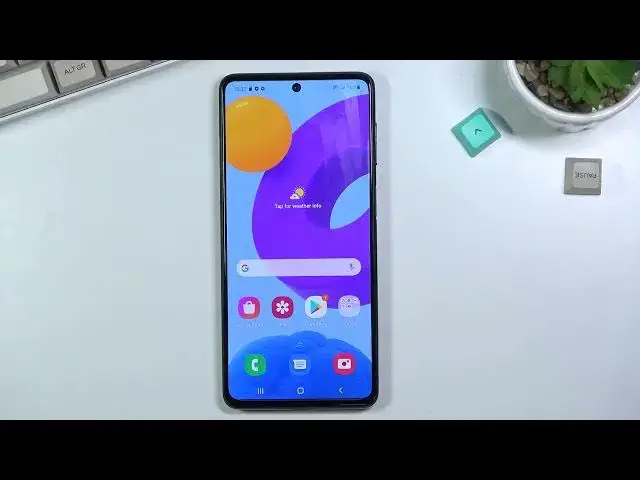0:06
In front of me is a Samsung Galaxy M52 and today I'll show you how to enable and set
0:11
up the portable hotspot. And to get started you want to pull down your notification panel, expand it and look for
0:18
the hotspot toggle. So let me just find mine, which in here it's called exactly mobile hotspot
0:25
So it's right here for me. I believe that is the default location of it so if you haven't changed the toggle orientation
0:30
it should be somewhere in the exact same spot. Now anyway, once you find it, before you tap on it to enable it you want to hold it
0:38
This will quickly take you to the settings where you can either check out the password
0:42
that it was created by default, some randomly generated one, or you can also tap on it by
0:48
selecting configure and then tapping on password and simply removing this one and setting your
0:53
own password. Now your password does need to have 8 characters in length
0:59
That can be letters, numbers, symbols, whatever you want. And from there you can save it if that's the only thing you want to change
1:05
You can additionally also change things like the hotspot name, which by default will be
1:10
the name of the device, which for this phone it's Galaxy M52, plus some like additional
1:15
lettering there. And lastly we have the AP band so we have a choice between 2.4 and 5 GHz
1:22
Now if you're not sure what this is, what I would recommend you to do is setting it
1:25
up on 5 GHz. That will basically give you a faster and more stable connection
1:33
The downside of it is not every device will support it so if you enable this and the device
1:37
that you're trying to connect to the hotspot with can't see your hotspot at all, that means
1:42
that the device just doesn't support 5 GHz and all you need to do is go back here and
1:46
drop it back to 2.4 and that will resolve your problem. Now 2.4 will be used by basically every device that has Wi-Fi capability
1:54
5 GHz will be a better option but like I said, not every device will support it
2:00
Old devices will not. So anyway, from here we can select Save and from now we can just simply toggle on and
2:08
off our hotspot whenever we need it. So let's select Turn On and there we go
2:15
It is now enabled. Once you're done with it, you can turn it off by tapping on the toggle once again and
2:22
this turns it off as you see. Additionally, I'm going to check one last thing
2:27
So in here we did have an Advanced section which we do actually have this toggle right
2:33
here Turn Off when no device connected for 20 minutes. You can obviously change that
2:39
I do recommend you to keep this on. Change it to whatever timing you want
2:44
But basically what it does is when the hotspot isn't being used, phone will automatically
2:49
turn it off. And you do want this because hotspot does consume more of your phone's battery and when
2:55
you're not using it, there is really no point for it to basically use your battery when
3:01
you're not utilizing it. So this will ensure that even when you forget to turn it off, the phone will do it for you
3:07
after by default 20 minutes. So anyway, if you found this very helpful, don't forget to hit like, subscribe and thanks