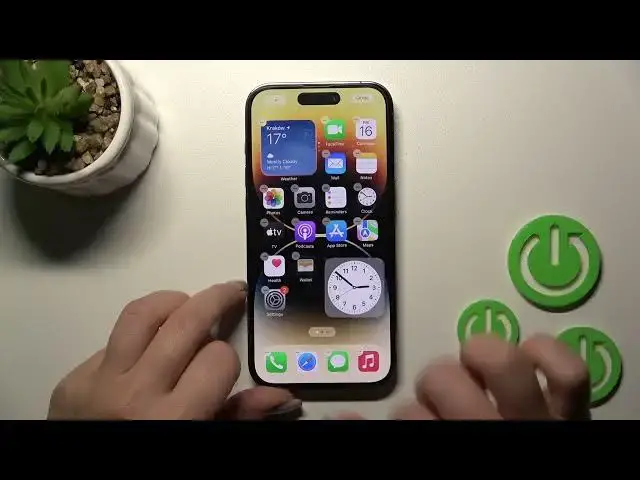0:00
Welcome to the in front of me iPhone 14 Pro and I'll show you how did I remove
0:05
homeschool widgets on this device. So just to do that we should hold for a while one from our device screens. For
0:17
example we can use it here. After that you'll just see here on the right upper
0:23
corner this plus icon. Just to add a widget click here on this plus and after
0:28
that you'll see here all the available applications which widgets you can add
0:32
For example let's see how many widgets have the what weather application 1
0:38
2, 3, 3 widgets. So for example the sleep app has also just has two widgets so we
0:47
can just check all of the applications here and for example let's use the
0:54
contacts of the clock widget. We can see here the four different types of the
0:58
widgets. For example we can use the word clocks, the regular just one clock. So
1:05
just to add this widget after that you should click here on 2 plus to add
1:09
widgets icon button. Click here and now we can see that it's added automatically
1:15
here on the right upper corner. So if you want to change the position of this
1:19
widget you can hold it and after that drag it to the left to the right side
1:24
here to the down section for example. Also we can move it between the screens
1:30
by this way and if you want to create the new screens with a widget that's
1:35
also not a problem just hold and drag it to the right side of your screen and now
1:40
we can see that we just created successfully the new screen here. If you
1:44
want to add it just edit home screen you can make it by this way so just
1:51
hold it you can remove widgets from here or just add the new ones for
1:56
example let's add also the music widgets. We can add the big one so click it here
2:02
we can change their positions also here. If you want to remove it just click here
2:08
to this minus and tap to remove or also for example if you want to remove it by
2:13
hold for a while the widget you can make it by this way and just confirm your
2:18
action by click here to remove and that's it. So thank you for watching and
2:24
if you find this video helpful don't forget to leave a like comment and to
2:28
subscribe our channel