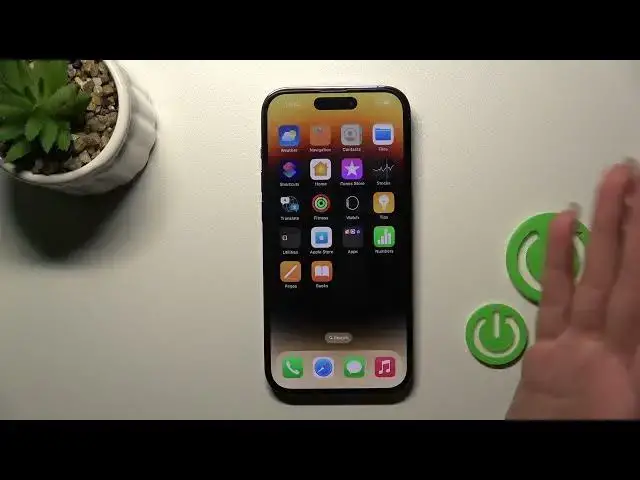0:00
Welcome! Today in front of me iPhone 14 Pro and I'll show you how to create the
0:05
home screen folders on this device. So just we should first hold for a while our application and after that we should drag it to another one
0:19
And now we can see here in the new created home screen folder
0:23
By the same way you can add here more applications. Then just tap here to done and we can see here our new folder
0:30
If you want to rename this folder you should just click here on the folder, open it and after that we should..
0:44
Ok, copy. Ok. And now just tap here to X icon to remove the name in one click and after that we can use the new name
0:57
For example let's use the app. Click here to done. Swipe to the app and now we can see that this folder renamed successfully
1:06
If you want to rename it by the second way you just should hold for a while this folder
1:11
and after that click here to rename and just by the same way for example the defaults. Defaults
1:22
Tap to done and now as you can see that's so simple
1:27
If you want to move this folder here on the screen you just should hold it and after that you can drag it
1:32
for example to the right upper corner or just to change the position
1:37
We can also move folders between the screens. Just hold it and drag it and we can create the new screens
1:43
for the folders. You just should hold and drag it to the right side of your screen
1:49
and now as you can see we just created the new screen successfully
1:54
We can just turn it back here and just if you want to remove the application from the folder
2:02
you can hold it and drag it to your device home screen
2:07
If you want to stay with this application on the home screen but if you want to remove it from the folder
2:11
and from the home screen you just should click here to this minus icon and click here to remove from home screen
2:20
Not to delete because you will delete it. Just click here remove from home screen and that's it
2:26
Then you can see that you stay with only one application on the folder
2:31
You can just remove the folder just by hold and drag it to your home screen
2:38
So once again and that's it. Then just tap here to done and you will save all the changes
2:45
And that's it. So thank you for watching and if you find this video helpful
2:50
don't forget to leave a like, comment and to subscribe our channel
2:56
Microsoft Mechanics www.microsoft.com