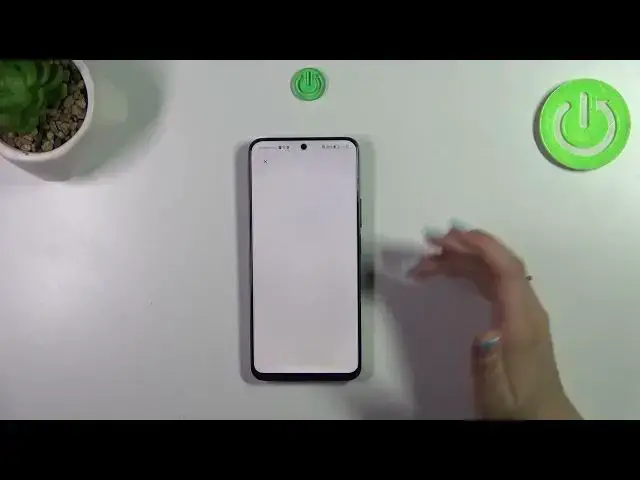0:00
Hi everyone, in front of me I've got Honor 9T Lite and let me share with you how to enable
0:05
the Google Backup on this device. So let's start with opening the settings and then scroll down
0:17
to the very very bottom to find System and Updates. Now let's tap on Backup and Restore
0:23
and as you can see here we've got a whole Google Backup section. Of course if you will have the
0:28
Google account added to your device you will be able to pick it from the list. If not you have to
0:33
do it right now. So let's tap on Backup Account and make sure that you've got the internet
0:39
connection because it is required for this operation. And from this step we can either
0:45
create a new account if you do not have your own yet or simply type your email or phone. So let me
0:49
do it and just a quick disclaimer you do not have to enter the full email address, just the very
0:56
first part of it before the add symbol because after tapping on Next your device will auto fill
1:01
everything after the add symbol. All right so here we have to enter the password and let me do this
1:08
out of the screen. All right let's tap on Next
1:20
All right so we can decide whether we want to back up the contact so let's tap on Turn on Backup
1:29
Here we've got Google Terms of Service and Privacy Policy so of course you can read it
1:32
just tap on it and here you've got the info. Let's tap on I agree after reading
1:43
Here we've got the shortcut of backup and storage info but let me tap on Accept because we should
1:48
have another section with the information. It is much much more pretty. So here we are able to use
1:57
15 gigabytes of the backup account to backup apps and apps data, call history, contacts, device
2:02
settings and text messages. Of course if you want you can tap on more details to learn more. Your
2:07
device will backup the data automatically, store it securely and you can manage it whenever you
2:12
want to. So simply tap on Turn on and as you can see we've got our account added to this section
2:19
which simply means that your device will right now backup the data on it. All right so that'll
2:25
be all. Thank you so much for watching. I hope that this video was helpful and if it was please
2:30
hit the subscribe button and leave the thumbs up