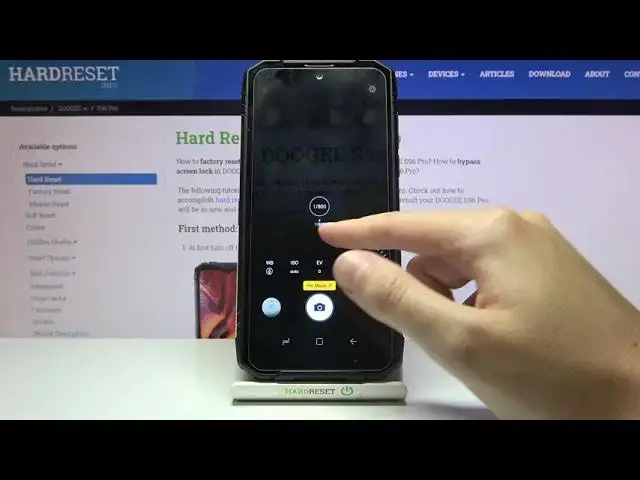0:00
Welcome, here I've got the OGS96 Pro and I'm gonna show you how to use the camera
0:10
promote at this device. Let's start by tapping to the camera button to open it
0:15
and for now we are in the standard photo mode so we have to change it by using
0:20
this settings bar and just simply going to the right to more. Here we get access
0:26
to more modes of this camera and one of them is the promote so let's pick it
0:30
And here we are. This mode gives us possibilities to choose some shooting
0:35
parameters by ourself and this is useful when we want to learn photographic
0:39
skills or making experiments with photography. So let me start with this
0:43
settings bar. Let's go from the left. The first one option here is the white
0:48
balance so now we can manage the temperature of our picture. It depends
0:53
from the light we have in the area where we take a photo so by using this slider
0:58
we can pick the tungsten light, then the daylight, white fluorescent light and the
1:10
cloudy light. And of course there's no problem to go back to auto white balance
1:17
we have to just simply slide to the beginning of the slider to the left. So
1:23
the white balance is kind of balance between the warm and cold tones of our
1:28
picture. And now let's move to the second option, the ISO. So here we can control
1:35
camera sensitivity to light and by using this slider we can make it more
1:40
sensitive or less sensitive from 100 to 800. So I think the spectrum is enough
1:48
like this kind of camera. Of course to go back to auto ISO we have to slide to
1:53
the beginning of the slider. Now let's move to the center to the next one
1:57
parameter, the exposure compensation. Here we can manage the light of our picture
2:01
by going to the right here we can make it more bright as you can see and by
2:08
going to the left we can make it more dark. To go back to auto exposure
2:13
compensation we have to go back to the center of the slider with zero parameter
2:19
Now let's go to the next one option. Here we have the shooter speed so we can
2:24
manage the time of taking picture and by going to the left we can make it
2:28
shorter for from 1 and 800 of seconds. So this is really short time and it should
2:35
be definitely better to objects that are in move for example to frozen them at
2:40
the picture. By going to the right we can make it longer and the longest is 1 and
2:47
5 second and it should be definitely better to objects that are stable. To go
2:51
back to auto we have to go to the center of the slider here. And we have one last
3:00
button. When we tap on it it reset all of these parameters to the default values
3:06
so when we manage them we don't have to separately go back to auto settings we
3:13
have to just tap to the button from the right and it all goes back to auto. We
3:18
can start using this from the beginning so for now let me manage this to take
3:23
the picture. Let's start with white balance and maybe pick the sunny light
3:33
the ISO 100 a little bit brighter here with Explorer compensation and the
3:43
shooter speed maybe here. To see my photo let's move to the left to the button that
3:50
follows us straight to the gallery and this is how it looks like. I suggest you
3:54
to making experiments with all of these settings and just have a good fun. Thanks
3:58
for watching, subscribe our channel and leave the thumbs up