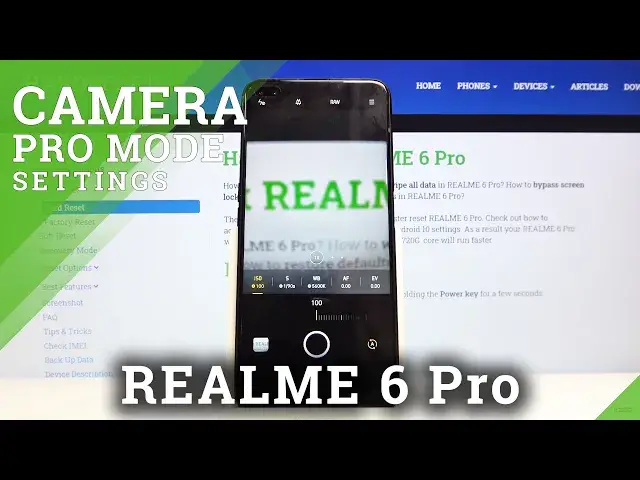0:00
Welcome! Here I've got a Realme 6 Pro and I'm gonna show you the camera pro mode at
0:08
this device. So at first you have to tap on the camera button here to open it and
0:12
as you can see we are in the standard photo mode so let's change it. We can do
0:17
it by using this settings bar and just simply slide to the right to the end. As
0:21
you can see with more we get access to more modes of this camera and one of
0:26
this is the export mode so when we tap on this we can easily open it and the
0:31
promote gives us possibilities to choose shooting parameters by ourselves. This is
0:36
useful when we want to learn photographic skills and making experiments. So let's start with this settings bar here. The first one button
0:43
is the ISO so here we can control the camera's sensitivity to light and by
0:48
using this slider we can manage it and we can pick from 1000 of 100 of ISO to
0:55
the 3200 so this is the pretty wide spectrum here and when we use this we
1:01
may want to go back to the auto ISO and we can do it by just simply tapping on
1:05
this icon here and as you can see it goes back to the auto settings. The next
1:11
one button here is the shooter speed so here we can change the time of taking
1:14
picture and we can manage this. We can pick from 1 and 8 thousandths of second
1:20
which is very short to the 32 seconds which is very long so this is the pretty
1:26
wide spectrum of it. I suggest you to make an experiment and have fun with
1:30
that and of course to turn it to the auto aesthetics we have to simply tap
1:36
on this button with the A letter here and now let's move to the next button
1:40
this is the white balance so here we can control the temperature of our picture
1:45
in Kelvin degrees and by using this slider we can make it just more cold or
1:50
more warm as we need it so this is how it works and also we have this A letter
1:56
button to go back to the auto settings here and now let's move to the next
2:02
button here this is the focusing here we can change the autofocus to the manual
2:07
focus and as you can see this is how it works here and of course to go back with
2:15
up simply on this A letter here and now let's move to the last button this is
2:20
the exposure compensation so here we can also control the light of our picture
2:25
and we can make it just more bright or more dark as we need so this is how it
2:30
works here and now let's move to this settings here and the flash is the first
2:37
from the left so this is also available in the standard photo mode. Let's focus on
2:43
this button here this is the lens here we can pick the ultra wide lens we can
2:50
change it to the wide angle lens and also to the telescopic lens so this is
2:55
how it works here I'm going to stay on the wide angle lens and the next one
3:01
button here I want to focus is the rough so when we tap on this we get access to
3:06
the save our picture in rough format and by tapping on this again we can
3:12
turn it off easily the rough format is the best possible format with the
3:17
quality of picture and it saves a lot of more details than the JPEG and it's used
3:22
by professional photographers to post product in their photos in the graphic
3:27
program so this is really pro here and now let me take a picture
3:42
and let's go to the preview here so this is how it works here thanks for
3:50
watching subscribe our channel and leave the thumbs up