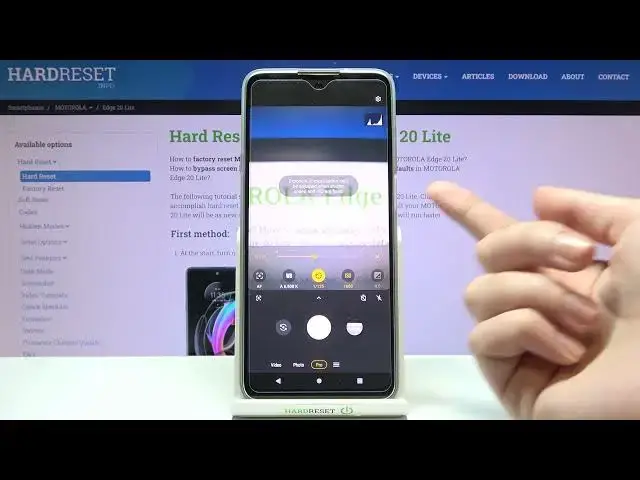0:00
Welcome here I've got Motorola Edge 20 light and let me show you how to use the camera pro mode at this device
0:12
So let's start by tapping on camera button to open it and for now we are on standard photo mode
0:18
So we have to change it by using the settings bar and just simply going to the right
0:23
Here we get access to more modes of this camera and one of them is the Pro so let's pick it
0:28
Here we are, this mode gives us possibilities to choose some shooting parameters by ourselves
0:33
This is useful when we want to learn photographic skills or making experiments with photography
0:38
So let me start with this settings bar. Let's go from the right. The first one option here is the exposure compensation so we can manage the light of our picture in kind of basic way
0:49
At the center, as you can see, we get access to the slider, we have zero parameter
0:54
When we move to the right, we can make our picture more bright. right when we move to the left we can make it more dark so this is how to use it and to go back to auto
1:04
exposure compensation we have to slide to the center to zero parameters now let's move to the
1:09
next one option the iso so we can manage the camera's sensitivity to light and we can make it less
1:16
sensitive from 100 on another slider and more sensitive by going to the right to 3 and 2 So this is really wide spectrum like this kind of camera I think it really pro
1:29
And to go back to AutoEso we have to simply slide to the beginning to the left
1:34
Now let's move to the next one option, the shooter speed, so we can manage the time of taking picture
1:40
and we can make it shorter. The shortest here is 1 in 6,000 of second, so it should be definitely better to object
1:48
for example in move when we want to frozen them at the picture with a good life
1:53
when we go to the right we can go to the longest time 32 seconds and this should
1:59
be better to objects that are stable or if we want to blur some things at the picture
2:06
and of course we can easily go back to auto shooter speed by sliding to the left to the
2:11
beginning of the slider here I want to show you one extra thing when we add just shooter speed
2:16
and the ISO together. The exposure compensation button here from the right is locked
2:23
because these two parameters together are really advanced light managing so we don't need this one
2:30
We have also short info that the exposure compensation can't be adjusted
2:36
when we shooter speed and ISO are fixed. So remember about it if you want to use this you can learn how to manage the light by using these two parameters And now let move to the next one option the white balance so we can manage the temperature of our picture
2:55
And it depends from the light we have in the area where we take a photo
2:59
We can do it here in Kelvin degrees, so this is really advanced option
3:03
But we have the small icons above the slider that suggests us which light is good for which conditions we have when we want to adjust
3:12
So we have the tungsten light, white fluorescent light, sunny light and the cloudy light
3:17
And as you can see when I do it, we have the balance between the cold blue tones of our picture and the warm orange
3:27
So this is how to use it. And of course when we slide to the beginning, we can easily go back to auto light balance
3:34
And the last one option on this settings bar here is the focusing
3:38
Now we are on autofocus, so we have a f. when we slide it we can change it to MF from manual one and as you can see this is how to manually add adjust focusing
3:49
and of course when we go to the left we can go back to auto focus but I want to show you that also when we add just all of these parameters manually
4:00
and need to go back to auto we don have to separately move in each of these sliders to auto settings we have extra button which appears here under this settings bar and as you can see one tab sorry above of course above just one tap and we can reset them
4:20
and go back to auto settings so this is really easy now let's move to this button when we tap here we
4:26
can open more options about the camera we can manage most of them is also in standard photo modes
4:33
But in the Pro we have extra thing with format, so we can save our pictures not only in JPEC format
4:41
We can pick also the RAF or RAF plus JPEC. So the RAF format is used by professional photographers to saving more details at the pictures and post-producing them in graphic programs
4:53
And this is really pro option here. Now let's stay on JPEC and let me take a photo by adjusting all of these parameters
5:03
To see it, we have to go to right to the button that falls us straight to the gallery
5:12
And of course it's not perfect. I suggest you to making your experiments with all of the settings and just have a good fun
5:18
Thanks for watching, subscribe our channel and leave the thumbs up. I'm