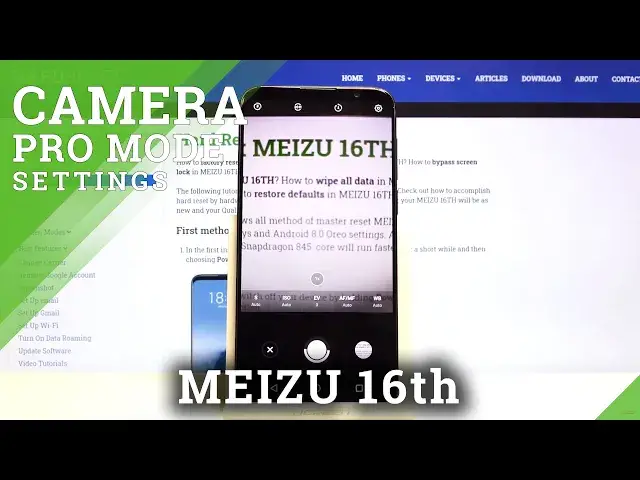0:00
Welcome, here I've got my ZOO16 and I'm gonna show you how to use the camera
0:10
promote at this device. So at first we have to tap on the camera button here to
0:14
open it and as you can see for now we are in the standard photo mode so let's
0:18
change it. We can do it by using this settings bar and just simply tapping
0:22
two more here from the right. Here we have access to other modes of this
0:26
camera and one of this is the promote so when we tap on this we can start using
0:30
this. And the promote gives us possibilities to choose shooting parameters by ourselves. This is useful when you want to learn photographic
0:39
skills and making experiments. So let's focus on this settings bar and let me
0:43
start from the right. The first one button here is the white balance so here
0:48
we can adjust the temperature of our picture and as you can see we can pick
0:52
the incandescent light, fluorescent light, sunny light and the cloudy light here
1:03
So this is how it works. You can also go back to the auto settings at the
1:08
beginning here. And now let's go to the next one button. This is the focusing so
1:12
here we can change the auto focus to manual focus by using this slider. We can
1:17
easily adjust it and this is how it works as you can see. We can also go back
1:25
to the auto focus by just simply going to the beginning from the left. And now
1:30
let's move to the next one button. Here this is the exposure compensation so
1:35
here we can manage the light of our picture and by using this slider by
1:39
going to the right we can make it more bright and by going to the left we can
1:44
make it more dark as we need. So this is how it works here. And now let's move to
1:49
the next one button. This is the ISO so here we can control the camera's
1:53
sensitivity to light and as you can see we have also access to kind of slider
1:59
from 100 to 3 and to thousands of ISO so we can make our photo and camera less
2:06
sensitive or more sensitive. This is how it changes here and this is really pro
2:11
And now let's go to the last one button. This is the shooter speed so here we
2:16
can change the time of taking picture and we can pick from 1 and 5 thousands
2:21
of seconds so this is really short and this is better to objects that are in
2:26
move. And when we go to the right to the end we can change the time to 20 seconds
2:33
so this is really long and this is better to objects that are stable
2:37
So this is how it works. Now let me take a picture
2:42
And to go to the gallery we have to tap on this button here in the right corner
3:08
at the bottom. So this is our picture. That's all. Thanks for watching. Don't forget to subscribe our channel and leave the thumbs up