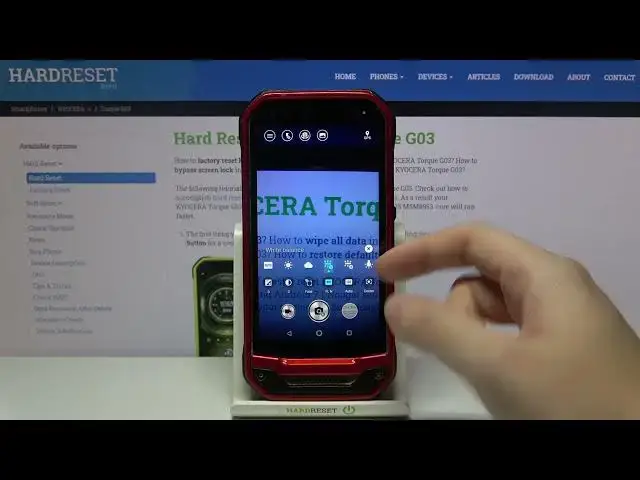0:00
Welcome, here I've got Kyocera TORQ G03 and I'm gonna show you how to use the camera
0:10
pro mode at this device. So at first we have to tap on a camera button to open it and for now we are in the standard
0:17
photo mode. From here let's go to the left corner to this button
0:21
By tapping on it we get access to more options about the camera we can manage
0:25
Now let's move to the right to mode button so here we can change the modes of this camera
0:31
Let's pick the manual. This is kind of pro mode here and this mode gives us possibilities to choose some shooting
0:38
parameters by ourself. This is useful when we want to learn photographic skills or making experiments with photography
0:45
So let me start with this settings bar. Let's go from the left. The first one button here allow us to control the brightness of our picture
0:54
By going to the right we can make it more bright. By going to the left we can make it more dark
1:01
At the center we have zero parameter so let's stay on this one and let's move to the second
1:06
button from the left with contrast of the picture and here we can make our photo with
1:13
more contrast or less contrast as you can see. Let's stay on the zero so there's no problem to go back to auto parameters and let's move
1:22
to the next one button here. Here we have the focus. We can pick from the face focus so this is the auto focus now
1:31
We can pick also the center focus so the focusing is here at the center and we have the manual focus
1:40
When we have this we activate this slider and we can manually adjust focusing like that
1:46
as you can see. Now let's stay on the face focus for example and let's move to the next one button
1:53
Here we have the white balance so we can control the temperature of our picture and it depends
1:59
from the light that we have in the area where we take a picture so we can pick from the
2:06
daylight, cloudy light, then white fluorescent light in two options and also the tungsten
2:15
light so this is how to use this. And from the left we have the auto settings, auto white balance
2:21
Now let's move to the next one button. Here we have the ISO so we can control the camera's sensitivity to light
2:29
We can make it less sensitive from 100 or more sensitive by going to the right to 1
2:35
and 6 thousands of it so this is kind of wide spectrum
2:39
I think this is enough for this camera. And of course at the beginning from the left we have the auto settings
2:46
And go to the last one button. Here we can change the metering
2:51
We are in the center, weighted metering. From the left we have the average and from the right we have the spot
2:59
And this is how to use this. Now let me use some of the settings to take a picture so let's make our photo maybe more
3:07
bright and let's give it more contrast. Defocusing stays, white balance for example the cloudy and ISO maybe here
3:21
To see my picture let's move here to the right corner at the bottom so we get quick access
3:26
to the gallery. And this is how it looks like. And that's all
3:30
Thanks for watching, subscribe my channel and leave the thumbs up