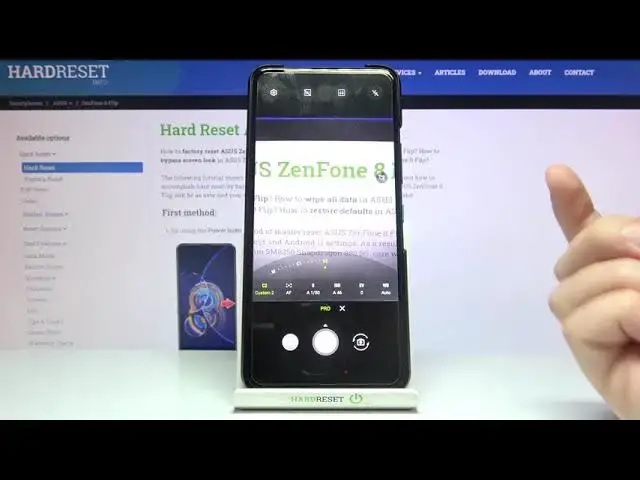0:00
Welcome here I've got Asus Zen Phon 8 Flip and I'm going to show you how to use the camera Pro mode at this device
0:13
Let's start by tapping on the camera button to open it. And for now we are on standard photo mode
0:19
Let's change it by using this settings bar and just simply going to the right
0:24
Two more. Here we get access to other modes of this camera and one of this is the Pro mode, so let's just
0:30
Let's pick it. Here we are, now we can start using it
0:34
This mode gives us possibilities to choose some shooting parameters by ourselves
0:38
This is useful when we want to learn photographic skills or making experiments with photography
0:43
So let me start with this settings bar. Let's go from the right. The person option here allow us to pick the white balance so the temperature of our picture
0:52
and it depends from the light we have in the area where we take a photo
0:57
We have this slider and we can manage it. by going to the left or right in Kelvin degrees
1:03
We have also the small icons that suggest us which light should be good
1:08
So we have the tungsten light, then the white fluorescent light, daylight, the cloudy light
1:20
And this is how to use this as you can see. This is kind of a balance between the warm and cold tones of our picture
1:27
Of course there's no problems to go back to autowide. balance, we have to just stop simply here from the left on this auto button
1:34
Now let's move to the second option, the exposure compensation. Here we can manage the light of our picture and we have this slider
1:42
We are on the center on zero. By going to the right we can make our picture now more bright By going to the left we can make it more dark And to go to auto exposure compensation we have to slide to this real again Now let move to the next one option the ISO
2:00
Here we can change camera's sensitivity to light. We can make it less sensitive from 25 or more sensitive to 3 and 2000
2:10
So this is really white choice like this kind of camera. And of course we can easily go back to auto ISO by tapping to the auto button
2:18
from the left. Now let's move to the next one option the shooter speed so we can manage now the time of taking picture
2:25
By going to the left we can make it shorter. Let's check how the shortest is 1 and 10 thousand of seconds
2:32
So this is really short and it should be definitely to objects that are for example in move to frozen them at the picture with a good light
2:41
By going to the right we can make it longer and the longest here is 32 seconds
2:48
and of course to go back to auto shooter speed we have to tap to auto button from the left
2:56
but I want to show you also the shooter speed connected with the ISO because these two parameters
3:04
together are kind of exporter compensation and as you can see we can now manage the light of our picture
3:13
and we don't need this option here the explorer compensation is locked so if you
3:18
want to use this parameter, you have to be on ESO or the shooter speed on auto settings so now this is unlocked
3:28
And now let's move to the next one option, the focusing we are on AF from Autofocus
3:33
By using this slider we change it to MF from manual one and we can use it
3:39
As you can see. We can of course go back to AutoFocus by tapping on this auto button from the left but I want to show you that we have also one extra thing here the reset option
3:53
so when we adjust all of these parameters together we don't have to separately reset them to
4:02
auto settings we have to just tap to reset and all of this goes back to the auto
4:08
now let's focus on this button the manual Here we have C1 and C2 and these are kind of parameters where we can create our kind of filter
4:22
So when we add just all of the settings, for example, maybe let me go back to white balance because we can see it here the most
4:34
We are on custom one when we go again to manual, we have these parameters on auto
4:41
And of course we can use this but it saves us our settings
4:46
When we go to C2 we can, for example, add just the white balance to the warmer one
4:52
and maybe the shooter speed to shorter. So now when we go to C1 we have this kind of white balance
5:02
To C2 we have this one with shooter speed 1 and 500 and when we go to manual we are on auto
5:10
So this is really useful when we want to have quick access to our parameters
5:15
And of course we can reset them by tapping on this button. So now we can start using the C1 from the beginning
5:23
And now I want to show you also some extra things in the left corner
5:28
So let's tap to this button to open the advanced camera settings
5:32
And here let start with camera resolution when we pick it We get access to our camera aspect ratio connected with the quality And here in the Pro mode we have Rath plus JPEC
5:47
So when we tap on it, it saves our pictures in Rath format that is used by professional photographers
5:53
to taking pictures with more quality, more details and post-producting them in graphic programs
5:59
So this is really pro option, but of course you can go back here to this standard JPEC
6:05
Now let's slide to the metering mode. Here we can pick between center weighted and average only in the Pro mode
6:13
And in the other category in this settings we have also horizontal level options of the camera leveler and the histogram
6:20
By using these buttons from the right we can of course turn on and off as we need
6:26
Now let me keep them turned on and in the camera now we can see the histogram here in the left and the leveler at the center
6:35
So it is useful when we want to be sure that we hold our device steady and when we want to take really straight picture
6:44
And this is how to manage all of the settings. Now let me use them to take the picture
6:50
So maybe let's go to kind of cold weight balance and let's stay on exposure compensation zero because I want to use the ISO and the shooter speed together
7:03
And de-focusing. Also we can add just here. To see my photo, let's move to the left, to the button that follows us straight to the gallery
7:14
And this is how it looks like. I of course suggest you to making experiments with all of these settings
7:19
and just have a good fun. Thanks for watching, subscribe by our channel and leave the thumbs up