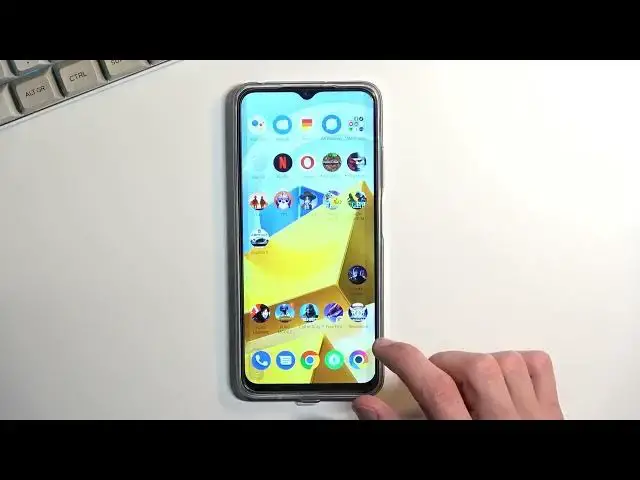0:00
Welcome, in front of me is a Poco M5 and today I will show you how you can record
0:05
screen on this phone. So to get started pull down your notification panel and
0:12
extend the list right. Actually we don't get to extend it, I just swipe to the
0:17
side. So somewhere on one of the pages you will find the screen recording
0:22
toggle. From it's on the second page the first toggle. So once you locate it you
0:29
can tap on it to start recording immediately or you can hold it like I just did and this will take you to the settings. Now in here as you can see we
0:36
have just a bunch of settings associated with the actual screen recording and by
0:41
default it looks like it's set pretty well. Now frame rate by default is just
0:46
garbage so it maxes out at 30. I would recommend setting it to at least 30. Video
0:52
quality 16 megabits is pretty good. Resolution also pretty good and then the
0:57
rest of the settings are just preferential. So set them up the way you
1:01
want. From there we can close this, find the toggle once more, tap on it. It brings
1:08
up this overlay giving us access to either recording and the folder
1:13
with all the screen recordings settings which we just access by holding it
1:16
instead and closing this overlay. So let's select a circle. It starts recording as
1:22
you can obviously see. So whatever you will do right now will be recorded by
1:26
the device. If you open some games those will be recorded as well though there
1:31
might be a little bit of a downside. We're about to see once it loads it up
1:35
and there we go good enough. Anyway once you're done recording click on the
1:40
square right here on the overlay and this will stop the recording which you
1:45
can then locate in your gallery application. Now by default I had it set
1:52
that... that's weird... that the screen recording does it in auto mode so
2:01
because I started in portrait mode the video for the game when it switched to
2:06
landscape should be looking a little bit weird. It's not going to be filling the
2:10
entire screen and you should see that just in a second once I start playing it
2:22
So you can see it's just kind of relatively small. It appeared for a moment
2:32
and it shouldn't be visible and there we go. So this is still technically these
2:36
are just black bars because the screen is still recording everything in the
2:41
portrait mode. So that is something to keep in mind when planning to record for
2:46
instance gameplays or anything that is in different orientation and then you
2:50
start on with. Now if I were to start recording with landscape mode like this
2:57
in the game then it would be recording in this kind of orientation from the
3:01
beginning so there we go. Now anyway with that being said if you found this very
3:06
helpful don't forget to hit like, subscribe and thanks for watching. you