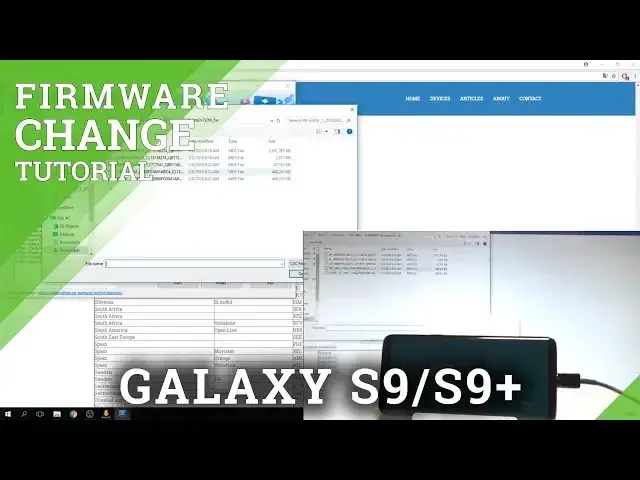The step by step tutorial of flashing the SAMSUNG Galaxy S9. Check out how to download the appropriate firmware with your carrier (network) and country version. Afterwards let's flash your SAMSUNG Galaxy S9 to the newest Android software.
How to update SAMSUNG Galaxy S9? How to change firmware in SAMSUNG Galaxy S9? How to upgrade SAMSUNG Galaxy S9? How to flash SAMSUNG Galaxy S9? How to change Android in SAMSUNG Galaxy S9? How to use Odin?
More Info:
http://www.hardreset.info/devices/samsung/samsung-galaxy-s9/hardreset/first-method/
Show More Show Less View Video Transcript
0:00
Here I have Samsung Galaxy S9
0:07
Let me show you how to change update firmware on the following device
0:10
So at the very beginning I recommend you to use the following tutorial from hardware.info
0:15
Here you need to download and unpack the same firmware. Let's also download and unpack the Odin application
0:23
Sometimes you need to also install the following components on your PC, on your Windows
0:29
And afterwards when you have everything unpacked and downloaded, you have to open the same firmware
0:36
So as you can see here I have got my Odin unpacked and same firmware. Let's open the same firmware right here
0:43
And here you need to enter your exact model. So you can check out your model right here by using the email.info
0:49
Let's just check out your email number right here. Let's enter this email into this empty bracket
0:58
Let me go for the Captcha protection. Tap next. Tap check and here you've got your exact model so you can copy that model right here
1:14
And you can paste it here. You need to also choose your region
1:18
So in my case my region is from here. Let's use the country carrier Samsung
1:26
So let's just find your country. In my case it's Poland for example
1:31
And let's choose your carrier. So I would like to use without the carrier so the open carrier
1:36
So let's use XEO code. So you can just choose your desired code
1:41
Let's choose just your country and your carrier. Alright so here I have my region
1:50
And then let's just choose the auto. Binary nature, seek, check CRC32 and decrypt automatically
1:56
These four options. Let's just check update the device looking for the newest firmware possible and now you
2:03
can just tap download. So let's just tap download and wait until the download will be completed and until your
2:09
device will decrypt automatically your firmware. Afterwards you need to open the Odin application
2:19
So let me do it. Here I have my Odin. Let's open Odin
2:29
Alright and before I do something I need to also unpack of course my firmware
2:34
As you can see this is my unpacked firmware right here. Alright and now when I have my Odin I need to enter the download mode
2:44
So let me do it. Let's just press power key on my device
2:48
Choose power off and tap power off again. Wait until your device will be completely switched off and afterwards let's use power
2:54
key, mixby key and volume down. So let's hold on together these three keys
3:01
Release them as soon as warning pops up. Let's press volume up to continue
3:05
And this is the download mode. Now let's use the USB C cable to connect my device
3:10
Let me do it. Excellent. Sorry. Let me just use the USB cable
3:17
As you can see on my Odin the device is added. So now let's go to options, choose auto reboot and factor reset time
3:25
And now let's load the files. So let's use the BL file at first
3:33
Now let's use the AP file. AP file is the largest one so you have to wait
4:06
Alright, the AP file is ready
4:15
Now let's choose the CP right here. And the CSC file. So here you have to decide
4:22
Either you would like to fully flash your device and accomplish the hard reset operation
4:26
so you will lose all your data if you choose CSC or you can choose home CSC and you can
4:32
just flash your device and you can keep your personal data. So in my case let me choose home CSC
4:53
And now you are ready to choose start. So let me tap start
4:57
The device is flashing itself. Let's wait a couple of seconds, maybe a few minutes until everything will be completed
5:29
Alright, as you can see the flash operation is done
5:56
You can simply disconnect your device from your PC and let's wait until the Samsung Galaxy
6:01
S9 will be ready to use. So let's wait a couple of seconds
6:07
You can quit the outing. It's not necessary right now
6:28
Alright and now if you unlock your screen, you can see that the home screen pops up
6:33
So it means that you just accomplished the flash operation and you will go to your home
6:38
screen without the welcome panel so it means that you just keep your personal files
6:44
So thank you for watching. Please subscribe our channel and leave thumbs up under the video