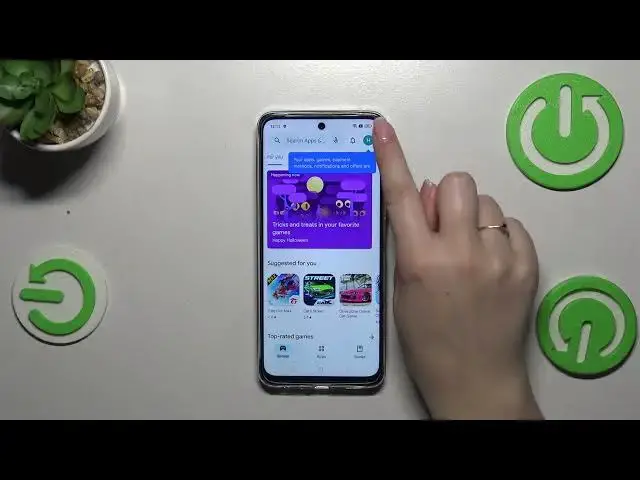0:00
Hi everyone. In front of me I've got realme Narzo 60 and let me share with you how to update the apps on this device
0:10
So let's start with the most important thing right now in this video which is the internet connection
0:15
You can use Wi-Fi or mobile data however I recommend to use the Wi-Fi
0:19
Then we can enter the Play Store. So let's tap on it and another disclaimer
0:23
If you've got your Google account currently added to the device you will be able to follow all of my steps
0:28
If not you really have to do it right now. So you have to either log in or sign up
0:33
So create the account. If you don't want to do it here I highly recommend to check our
0:39
tutorial of how to add and remove the Google account in this device
0:44
So after adding your account simply tap on the circle and then tap on manage apps and device
0:51
Here we have to tap on manage and as you can see this is the list of all currently installed apps
0:56
and all we have to do is to tap on updates available in order to check which apps can be updated
1:02
If you want you can mark all of those apps. If not you can pick like two or three different apps to update
1:07
It will be Google Chrome, maybe Google Drive and maybe also Google Photos
1:14
So after marking simply tap on this update icon next to the trash bin icon
1:19
and as you can see your device will right now download the updates and after that they will be
1:23
successfully installed and the apps will be automatically updated. So right now you do not
1:28
have to do anything more just wait patiently. Of course you don't have to wait right here because
1:33
your device will do it in the background so you can just turn off this section and do whatever you want
1:40
All right so and that will be all. Thank you so much for watching. I hope that this video
1:44
was helpful and if it was please hit the subscribe button and leave the thumbs up