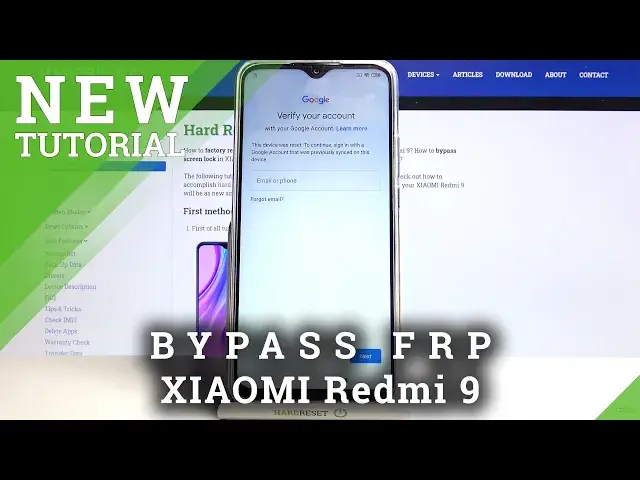0:00
Welcome, I'm from the Xiaomi Redmi 9 and today I'll show you how to bypass the Google verification
0:12
Now as you can obviously see, the phone in front of me is locked and I can unlock it either using the Google account or also if I look back out and do it again, I can unlock
0:20
it using a pattern. Now assuming we don't know either of those, we can go back to the WiFi section where we
0:28
get to connect to WiFi, right here, and what you want to do is basically forget connected
0:33
WiFi, so forget network, OK, and that will allow you to skip WiFi connection
0:40
From here, simply progress further, skip this, go to next, and you want to get access to
0:46
where we have to set up a protection, which is right over here
0:51
And what you want to do is set up a screen lock
0:56
Now as you've previously seen, I had a pattern as a way of unlocking the device because it
1:00
had both protections, so a pattern and also a Google account, so just to keep it different
1:07
I'm going to go with a PIN. So it gives you a message that you need to remember your password, like it actually matters
1:14
here, so got it, and basically set up your password, so it's going to be a 4 to 16 digit
1:22
numeric password, so I'm just going to make it 124, it doesn't really matter what it is
1:27
exactly, 124 again, there we go, to repeat it, and it's saved
1:32
So once you set it up, simply go back to the page where we get to connect to WiFi, there
1:39
we go, and you want to reconnect to your network, so let me quickly put in the password, there
1:48
we go, so as you can see it's now connected, let's go further, and again, to progress through
1:56
it, and you'll see now that the pattern got now substituted with a PIN
2:05
Go further, come on, and there we go, so now we can unlock it using a PIN instead of a
2:14
pattern, which was basically overridden by us setting up a PIN. So 1, 2, 3, 4, next, bam, it's unlocked
2:25
As you can see, now you can log in to a Google account if you want to, or you can just skip
2:29
it if you want to, it doesn't really matter what you do, like I said the device is now unlocked, so yeah
2:35
Now if you want to be extra safe, you could finish up the setup, and basically go to your
2:39
settings and perform a reset of the device through settings, which will furthermore ensure
2:44
that the device is fully unlocked and has nothing remaining from the old device, oops
2:52
let's skip this, but let me just quickly finish up the setup just so you can see, and there
2:59
we go, once it actually loads. And there we go. If you found this very helpful, don't forget to hit like, subscribe, and thanks for watching