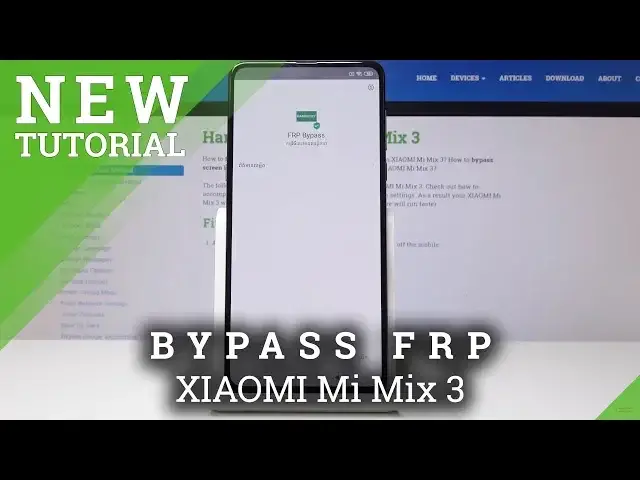We are presenting such an amazing process of removing factory reset protection in XIAOMI Mi Mix 3. If you forgot your Google account password or login, then we recommend bypassing Google protection. Let’s learn how to unlock factory reset protection and activate your Xiaomi device without Google sign in.
How to bypass Google Verification in XIAOMI Mi Mix 3? How to unlock FRP in XIAOMI Mi Mix 3? How to skip Google verification in XIAOMI Mi Mix 3? How unlock factory reset protection in XIAOMI Mi Mix 3? How to remove FRP in XIAOMI Mi Mix 3? How to skip XIAOMI Mi Mix 3Google Sign In? How to remove factory reset in XIAOMI Mi Mix 3?
Check out more about XIAOMI Mi Mix 3:
https://www.hardreset.info/devices/xiaomi/xiaomi-mi-mix-3/hardreset/first-method/
Follow us on Instagram ► https://www.instagram.com/hardreset.info
Like us on Facebook ► https://www.facebook.com/hardresetinfo/
Tweet us on Twitter ► https://twitter.com/HardResetI
Show More Show Less View Video Transcript
0:00
Welcome
0:07
And so I'm a Xiaomi MiMix 3 and today I will show you how to bypass the Google
0:11
verification screen. So jumping on, as you can see this device is locked and I'm just going to get to the screen
0:19
Actually let's connect to a network so it doesn't goof out. and as you can see it requires verification so if you're on this page you should be
0:46
connected to the internet and I'm gonna go back to the first page where we're
0:50
gonna change the language from here choose your language go all the way down
0:56
and choose this one right here that it's selected. So once you have selected it
1:05
you can proceed on. Now, assuming that you already are connected to the internet
1:12
you can just start skipping through everything until you get to the verification
1:21
Okay, so now tap on the field, like you are trying to write something
1:26
And then you have this little globe icon right here. So just start holding
1:29
holding it and then select this writing right here below the language select and get
1:36
to the settings then tap on the pencil actually you can just rearrange it then this one
1:41
English will be first so you don't have to change it later on then top on in QWERTY
1:47
select the three little dots right here and choose the second option okay and
1:57
then once more tap on the first one You should have a little video right here
2:05
So just top on it. And once you top you will have this clock right here
2:12
So top on the clock, okay. And choose the browser, agree. And from the browser we're going to select or search for hard to
2:29
for Hard Reset website so hard reset. Info Okay
2:48
So once you're here, you can tap on this little bar here to get to the menu and tap on download
2:55
And the download field we're going to search for Android 8. Like so
3:08
And then top on search As you can see you have FRP bypass Just tap on download And once more scroll down and top again on download
3:20
Then choose the right option right here, which is the allow and download
3:28
I'll start downloading it. And again, choose the right option. Now we basically need to grant access so Chrome can download and install this
3:44
So flip this on, go one field back. And now again the right option will be install, so click on it
3:53
Okay, and once you have this, again, click on the right option which will be open
4:03
Now that it's open, go here to go here to go. Google Access Management APK install and select for version 6.0
4:13
And once more we need to grant access so tap on the right option, flip this and go one field back
4:21
And once again, tap on install which is the right option. So now that it's installed you will only have the option to click on done
4:37
So here. And from here we're going to select Bypass FRP, second one, and choose Browser Sign In
4:49
And now select here on the three little dots and tap on this
4:57
It's more confirm it on the right option and write the email you choose to use
5:06
I'm going to put in mine. Then tap on Next
5:18
We can also tap on the green arrow to go further. And I'm going to put in the password for my email
5:28
And then once more I tapped on Next. And basically, logs in and automatically goes back to this application
5:36
So from here we can just hold the power key and reboot the device. So
5:42
tap on this one, the little circular arrow or arrow that is
5:48
in the circle. The device reboot and once it's back on we can go through the setup
5:56
process basically without any Google verification. It will consider the account that we have
6:03
just a moment ago put n to be the to be the one that is needed to be verified and
6:11
it will already be basically used and go back to the first screen so I can change the
6:25
language I wood Now you don't need to worry about like setting it up at the moment
6:45
We're going to do that once more after. All right now we're just trying to skip through this as quick as possible
6:53
And once we're on a home screen, we're going to do a hard reset once more and once that is actually finished then we can set up the device
7:02
with all the information and other stuff and as you can see now we're finished so what we want to do now
7:46
we're finished so what we want to do now is go into settings like I just did so
7:51
setting icon and go all the way down see where it's gonna be system up settings
8:02
nope I'm just gonna search for reset
8:16
Okay, so right here, back up and reset. And on the bottom, you can also do the same
8:25
Just search in there for reset and choose the one that I did. And you will see erase all data, factory reset
8:32
So choose that. And then you will see the little button on the bottom
8:38
Reset phones, so just tap on it. You need to wait about 10 seconds for the message
8:44
warns you that it will remove all personal data that doesn't exist on this phone at the moment
8:49
and you can tap on next and once more, 10 more seconds of
8:54
needless waiting and now the device
9:04
will begin removing supposedly personal data so give it a moment this will take probably a couple minutes
9:13
and I'll be back actually once that is finished. And as you can see now the reset is finished and we can see now the reset is finished and we can set up the device fully this time to use your region it really matter whatever you can choose
9:54
whatever you like there So we can actually log in now with whatever email you like
10:30
Let me put in the password. to the terms of service of Google
10:46
Here you can choose if you want to have localization and Google backup enabled
10:52
A couple of other things, you can read through it to know what it exactly does
10:57
And once you have it set up, you can just proceed on. Continue
11:03
Voice assistance, matter of preference, no thanks. A card, if you like to do
11:10
use Google Pay you can scan your card and then you can add other things over
11:15
there. Okay me cloud can disable or enable that the previous one sign into my
11:29
account which if you have one you can sign in I actually don't so I will just
11:34
skip it actually tap on skip And from here you can add a
11:42
basically a way to protect your device. So fingerprint, for instance, and another way of unlocking the device
11:48
So I'm just gonna choose pattern. You can choose whatever else you like, pin or password, is also a viable option
11:55
Stop on, dot it, and then draw pattern, then tap, redraw it again, and confirm it
12:06
And now I get to scan the fingerprint on the back. Okay, soon that is done then I can proceed on
12:19
Choose a theme. Doesn't really matter much. So let's go and set up complete
12:32
And as you can see, now the setup has been complete and you can use your device freely and basically the previous I can
12:39
the previous account that was blocking me before it's completely gone and the device is fully unlocked
12:46
If you found this video helpful don't forget to hit like subscribe and thanks for watching
#Other
#Technical Reference