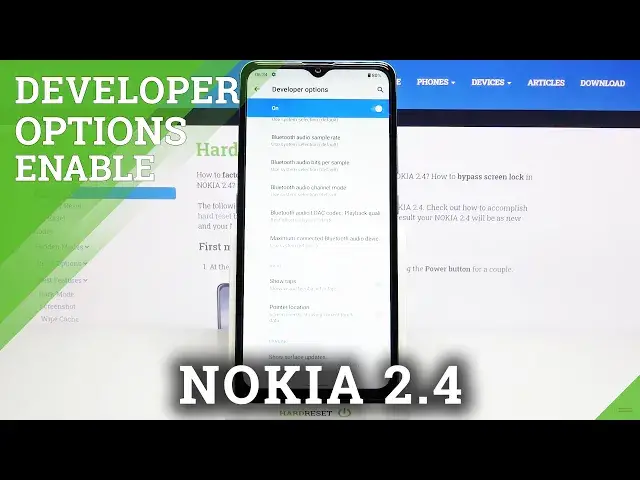0:00
Hi everyone, here we've got Nokia 2.4 and let me share with you how to enable developer
0:11
options on this device. So firstly we have to enter the settings and now let's scroll down to the very bottom and
0:17
tap on About Phone. Now let's scroll down again and here we've got the build number, this is the option we
0:22
are looking for and all you have to do right now is simply keep tapping on it until you'll
0:26
see that you're in a developer mode, just like here. So now you can go back to the general settings and tap on the system
0:33
Now let's tap on Advanced and here we've got the developer options, so let's enter
0:38
And as you can see here we've got a full list of advanced options which we can customize
0:43
so for example we can change the display cutout, we can for example show visual feedback for
0:48
tabs, we can show pointer location, here you've got some settings connected to the Bluetooth
0:53
so actually a lot of advanced options which we can personalize and remember that they
0:59
are advanced, so before changing anything just read about it, for example in the internet
1:05
So in order to turn on the feature, I've misclicked but in order to do that just tap on the switcher
1:12
on it, make it look like this and as you can see it is immediately activated and applied
1:17
Of course you can turn it off the same way just by tapping on the switcher, this is how it works
1:22
If you have the options without the switcher, for example like here in the window animation
1:25
scale, just tap on it in order to open much more advanced settings
1:29
So if you are done with customization of developer options, just tap on the switcher here to
1:33
turn them off, as you can see they're inactive and after getting back to the settings you
1:39
can see that they immediately disappear, but no worries if you'd like to customize them
1:44
again just go back to the build number step and keep tapping
1:48
So actually that's all, this is how to enable developer options in your Nokia 2.4
1:53
Thank you so much for watching, I hope that this video was helpful and if it was, please
1:57
hit the subscribe button and leave the thumbs up