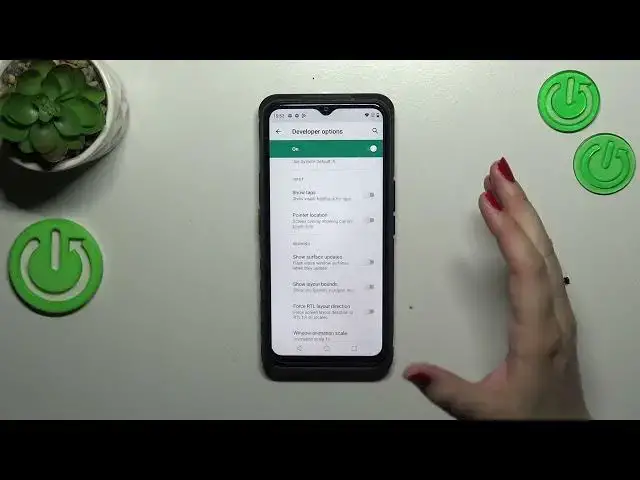0:00
Hi everyone! In front of me I've got CAT S53 and let me share with you how to
0:05
enable the developer options on this device. So first of all we have to find and open the settings and then scroll down to the
0:17
very bottom in order to find about phone. Now let's localize build number which is
0:22
as you can see at the very bottom of the list and here we have to keep tapping on
0:26
it until we will see that we are in the developer mode. I know it may be
0:29
quite confusing but let's do it. What is more be aware that if you've got any
0:34
kind of screen recording set your device will ask you to enter it in order to
0:39
confirm the whole stuff. So after activating the developer options we have
0:43
to go to the system which should be above the about phone. Now let's enter
0:49
advanced and right here we've got the developer options so let's enter and
0:54
here we've got plenty of advanced settings which we can customize so as you
0:59
can see we've got really a lot of options to choose from to customize so
1:03
for example here we can enable or change the window animation scale, we can force
1:08
the RTL layout direction, we can show visual feedback for tabs, here we've got
1:14
some options which are connected to Bluetooth and overall to the networking
1:18
or the connection because as you can see we've got the USB also, the Wi-Fi and
1:23
the mobile data and etc. So as I said a lot of options to customize and if you
1:31
want to turn on the option it basically works just like in all other settings I
1:35
mean the general settings the basic settings. Just tap on the switcher and it
1:40
will be immediately activated and applied. Of course you can turn it off
1:44
the same way if you've got the options without the switcher so for example like here in the window animation scale just tap on it to open more advanced settings
1:52
If you're done with customization of developer options if you want to turn
1:56
them off and just tap on the switcher on this greenish background I would say to
2:03
turn them off. Most of the options will be inactive and after getting back they
2:07
will simply disappear from the system list but of course no worries you can
2:11
customize them again if you want to just go back to the build number step and
2:15
keep tapping to activate them. Alright so basically that's all this is how to
2:21
enable the developer options in your CAD S53. Thank you so much for watching I
2:25
hope that this video was helpful and if it was please hit the subscribe button
2:29
and leave the thumbs up