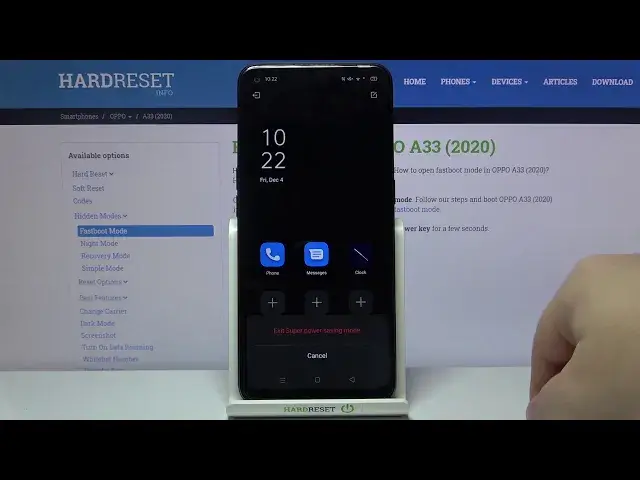0:00
Hi, in front of me I have OPPO A33 2020 and I'm gonna show you how to enable the power
0:11
saving mode on this device. First, let's open the quick panel. To do it, swipe down from the top of the screen, twice, like this, then swipe left to go to
0:21
the next page. And here we have power saving mode icon. To enable it, simply tap on it and disable it, tap on it again
0:30
You can also press and hold on this icon to go to the battery settings
0:34
And here we have power saving mode. We can again enable it or disable it by tapping the slider
0:39
We can also tap on power saving mode option right here. And here we can enable it or disable it
0:47
Enable option to turn off automatically when the battery is charged above 60%
0:53
And we can also enable turn on at specific battery level. So if you turn it on, here you can set the percentage of the battery on which you want
1:04
the power saving mode enable. For example, if you set it to 20
1:13
Can I do it? Oh, yes. If you set it to 20%, if the battery reaches 20% or below, the power saving mode will turn
1:19
on automatically. In the battery settings, we have also option called super power saving mode
1:27
This is different power saving mode. It's quite restrictive, basically, but it saves a lot of power in the process
1:33
As you can see, we have comparison. It saves power for more hours than the normal power saving mode
1:42
And if you enable it by tapping the slider right here, then tapping turn on, your phone
1:48
will enter the super power saving mode. It will basically give you access only to a few apps
1:54
The screen will go black. The text is white. You don't have wallpaper, as you can see
1:59
Basically, your phone is restricted a lot, but it saves more power in the process
2:05
And to exit this mode, simply tap on this icon right here in the top right corner
2:09
Oh, my bad. Not this icon. The one on the left. My bad
2:15
In the top left corner, right here. And then select exit super power saving mode
2:22
Like that. And you can also enable it another way. To do it, open the quick panel again
2:29
Oh, my bad. Quick panel. And here you should have the super power saving mode icon
2:35
But if you don't have it, you can tap on this icon right here next to the settings icon
2:38
to edit your quick panel. And here we have super power saving mode in the list below the top one
2:47
And we need to press and hold on the super power saving mode icon, drag it to the list
2:52
above like this. Then go back. Here we can swipe left now and we have a super power saving mode icon
2:58
We can tap on it to enable it like this. And to disable it, tap the icon on the left top corner and select exit
3:08
And that's how you enable the power saving mode on this device
3:12
Thank you for watching. If you found this video helpful, please consider subscribing to our channel and leaving a like