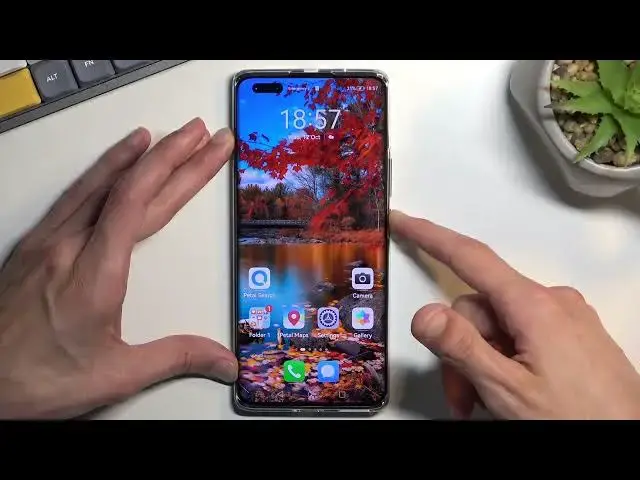0:00
Welcome! In front of me is a Huawei Nova 10 Pro and today I'll show you how we
0:04
can enable your power saving mode. So to get started you will want to pull down your toggles from the top right
0:15
side of the screen like this. Extend the list and locate the power saving mode
0:20
which it looks like by default it is turned off so we will need to click
0:24
right here on this square. Select edit switches and I can already see it right
0:29
here power saving mode. So once you see this icon just hold it and drag it over
0:34
to the top. Select done and as you can see it's now accessible in our toggles
0:38
From here all you need to do is just tap on it and gives us a stupidly brief
0:43
message without explaining anything. So improve battery life by disabling features such as auto sync. Fantastic! It does way more than that but why would
0:55
mention it? No freaking clue. So let me quickly give you a little bit more
1:00
insight on what might be happening right now. Now which keep in mind part of this
1:06
is just guessing. I have no clue what's happening. So number one high refresh
1:12
rate display it's gone. So you're gonna be if you're using 120 Hertz normally
1:17
your phone will be running now at 60 which you can probably see in a video
1:21
where it looks like super choppy. So that's one thing and number two which I
1:28
would probably consider one of the most important ones. This is Huawei so it's
1:32
already pretty annoying when notifications don't really get delivered to you sometimes like they should when they being sent to you. So with power
1:43
saving mode expect that but just multiply it even further. Now keep in
1:48
mind this is just speculation on how typically power saving mode works so
1:53
I'm expecting it's gonna work the same way right here. So meaning when enabled
1:58
it will disconnect from Wi-Fi and mobile data when the device is not being used
2:02
so locked like this and just laying on a table or whatever for some period of
2:07
time. It disconnects from the Wi-Fi and mobile data to preserve battery life but
2:12
because of this you won't be receiving any kind of notifications from apps that
2:16
require some kind of network connection and those apps just to give you a couple
2:21
of them would be apps like Facebook, Messenger, Whatsapp, Instagram and so on
2:26
So if you're not getting messages notifications from those apps that's basically the reason. Anyway going back to the actual power saving mode I'm
2:37
gonna give you one more little nugget a tip right here that I can utilize which
2:42
is if you plan to preserve your battery life probably lowering down your
2:47
brightness if you can. Meaning you can considering if you're outside usually
2:53
during like direct just day when it's super sunny lowering down brightness
2:59
might not be a viable solution because you just won't be able to see your
3:03
display but indoors where you can just lower it down to like almost non-existent
3:08
if you're planning to preserve your battery life this will be one of the
3:11
best... no I lowered it down... are you effing kidding me
3:22
Huawei again. Let's see if we have any options but anyway continuing this kind
3:29
of strain of thought right here lowering down your brightness assuming it won't bring it back up to whatever it thinks it's adequate will reduce the battery
3:38
strain and the more you lower it the more battery life you will get from that
3:45
so it's a really nice thing to try to utilize assuming you are able to
3:51
Let's quickly go into I guess display and brightness and okay and you can just
3:56
turn off auto automatic brightness so it won't be switching it if you lower it
4:01
down like super low it won't bring it back up disregarding what you have just
4:06
set so there we go you just kind of need to fiddle around with this but
4:12
anyway to turn off your power saving mode the actual default one just tap on
4:19
a toggle and there we go so with that being said if you found this video
4:23
helpful don't forget to hit like subscribe and thanks for watching